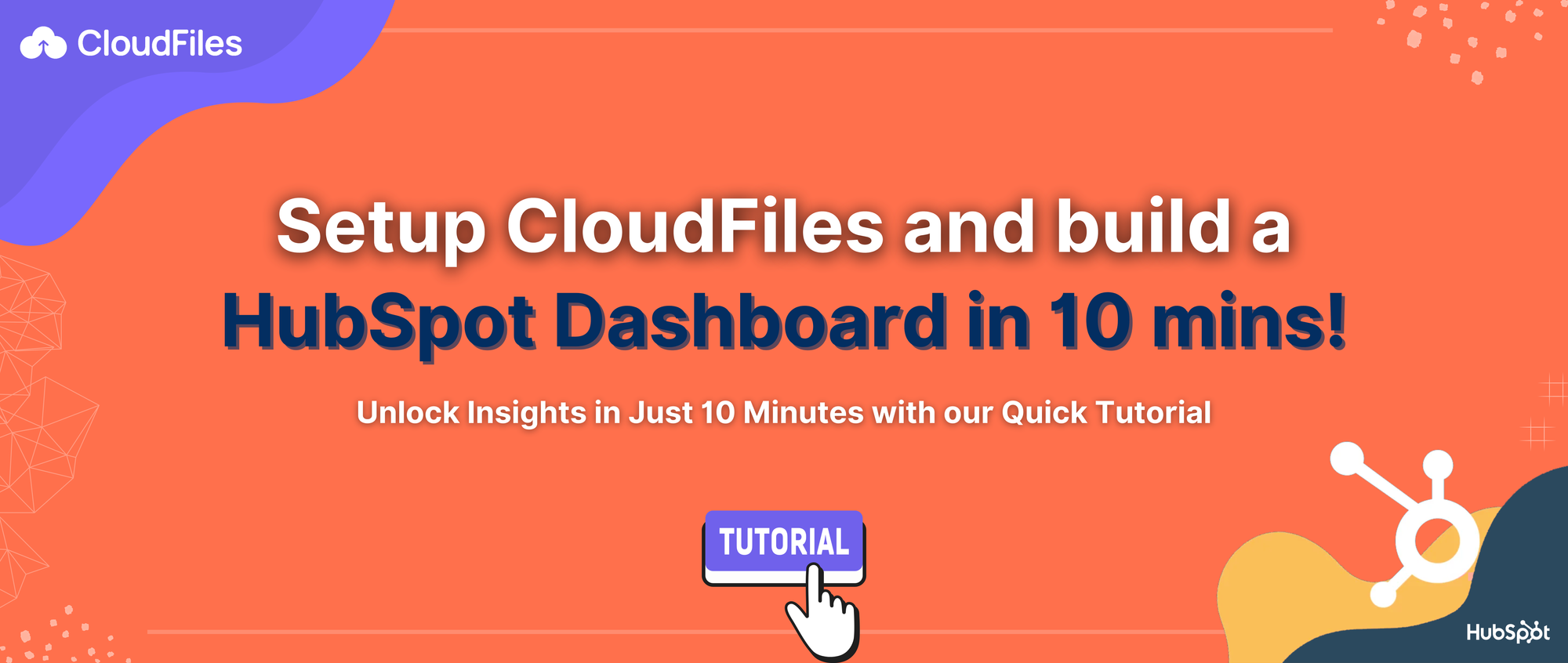HubSpot Analytics Report for E-mail Attachment using CloudFiles

When it comes to mass email campaigns, distributing files poses challenges in tracking performance and user engagement. HubSpot offers various solutions, but are they sufficient? Discover the limitations of existing methods and delve into how CloudFiles addresses the analytics gap for HubSpot marketers.
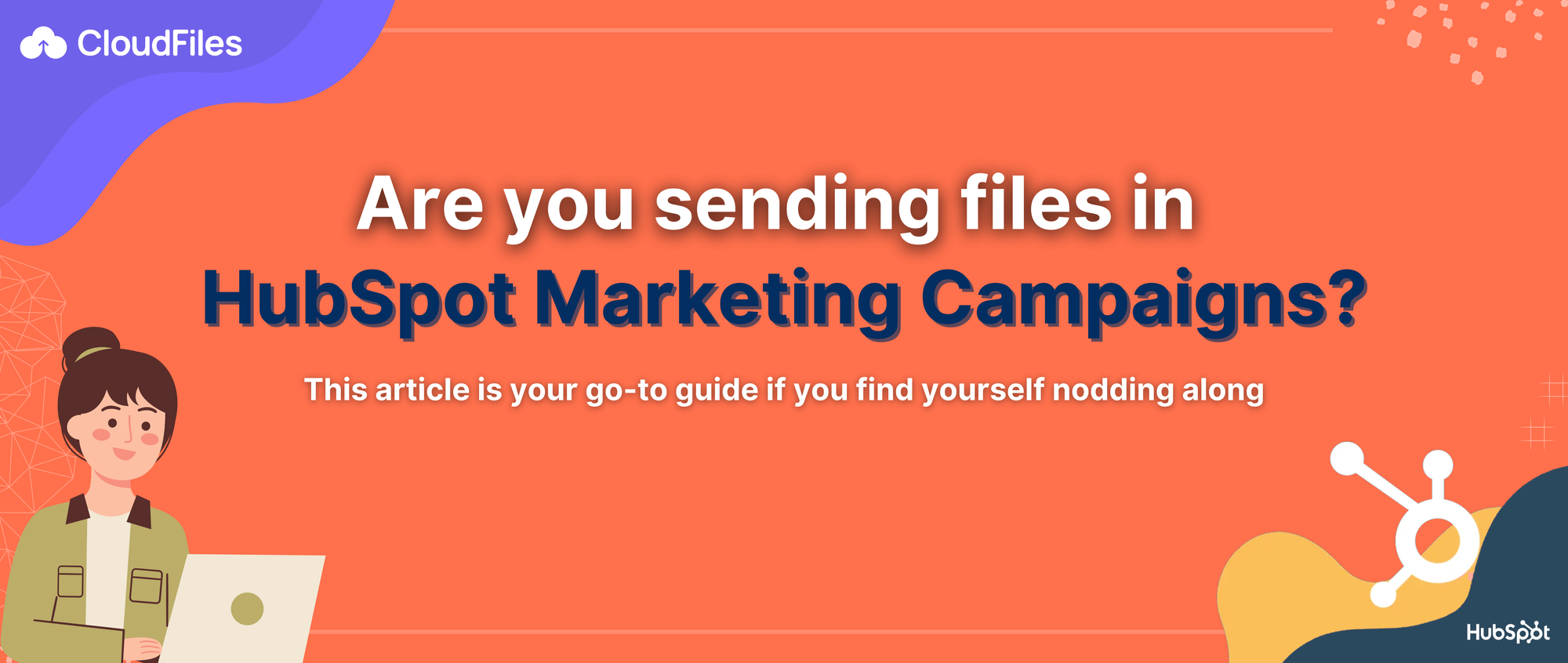
Are you sending files in HubSpot Marketing Campaigns?
Are your HubSpot marketing campaigns reliant on sharing PDFs and valuable documents through email attachments? If your team regularly shares valuable content in automated HubSpot email campaigns, this article is tailored for you. Dive into the world of document reporting and analytics with CloudFiles, specially designed for HubSpot marketers who distribute file based collateral in their campaigns. Read on to understand the possibilities.
Imagine you're gearing up for mass email campaigns through HubSpot—whether you're guiding leads through a marketing funnel or reaching out to a cold email list. With a collection of your crafted email templates in HubSpot, ranging from HTML-infused marketing emails to sales sequences, you've set the stage for your outreach strategy.
Simultaneously, you believe that sharing visually appealing and informative PDFs and PPTs, diligently crafted by your team over the years, could genuinely captivate your prospects, customers, or even partners. These documents serve as impactful "packets" of information, capable of grabbing attention when delivered to the right audience, at the right moment, and with compelling messaging. This strategy is a step closer to securing a successful sale.
So ultimately, you must send files through automated HubSpot email campaigns. What are your options?
This article specifically delves into the distribution of file-based collateral through automated email campaigns facilitated by HubSpot Marketing Hub. We focus on scenarios where files, such as email attachments, seamlessly integrate into HubSpot email templates. If you have additional requirements or find yourself uncertain about your specific needs, be sure to consult our comprehensive guide covering all CloudFiles use-cases within the HubSpot ecosystem.
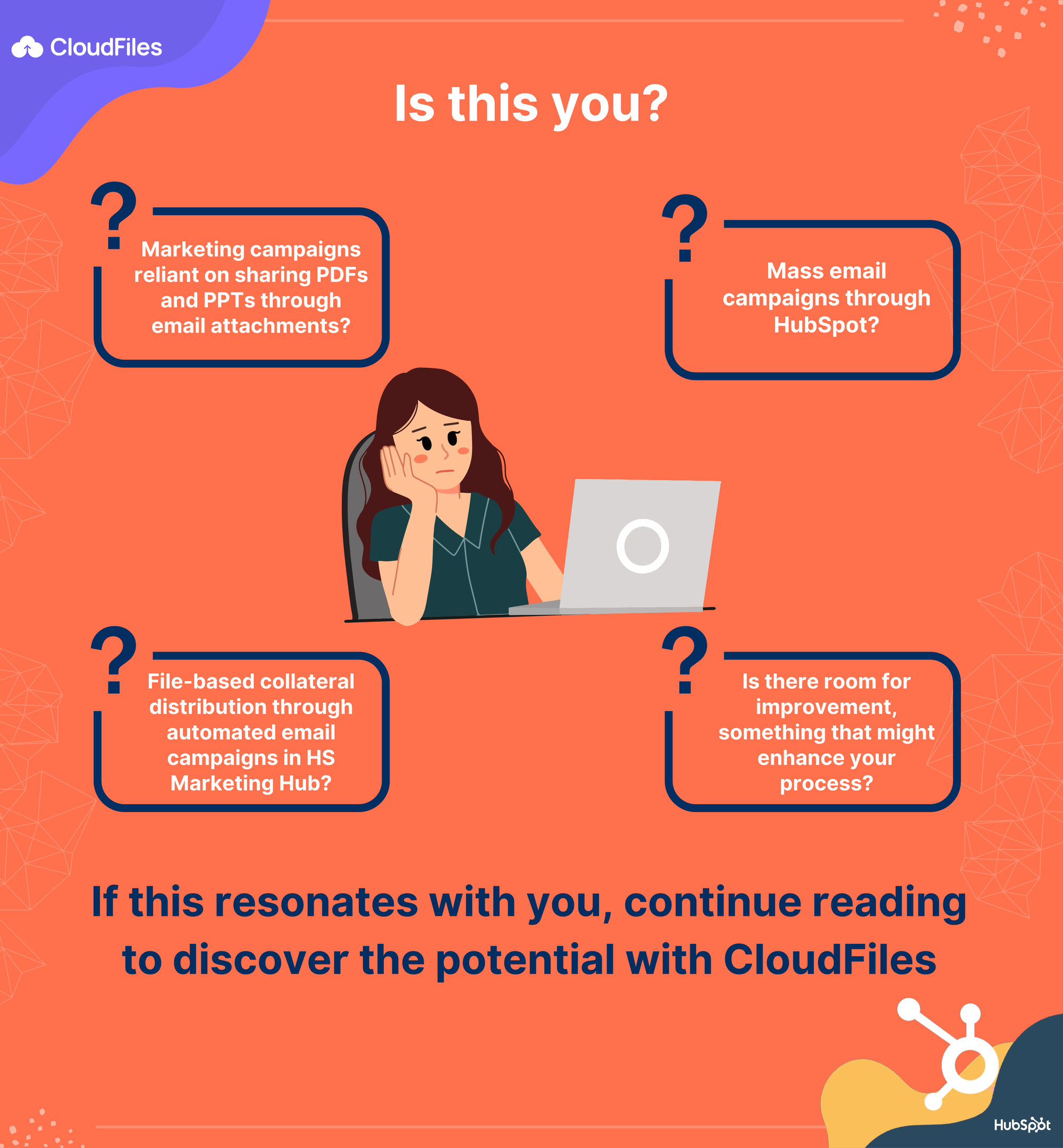
What are your options for sharing files in E-mails?
HubSpot offers a user-friendly email template builder. You can include files as email attachments in these templates, selecting them from the HubSpot file manager. Additionally, local files or other cloud imports can be transferred to the HubSpot file manager, ensuring accessibility is not a concern.
Moreover, the HubSpot file manager offers a public URL that can be shared as a hyperlink. If you are comfortable with sending links, you can also use Google Drive, SharePoint, OneDrive links, or any other cloud storage options. These are inherently compliant.
Additionally, HubSpot includes a Documents feature where trackable links generating file view data can be created. This file view data can be utilized in various ways, such as in activity timelines, lists, workflows, and more. Third party tools such as DocSend provide even more tracking options.
From this little analysis, it appears that there are several out-of-the-box as well as add-on options for sharing files via email. In broad terms, we can either send files in emails as attachments or as links. HubSpot seems to offer a comprehensive suite to meet these needs effectively.
So, are there challenges when it comes to sending files in mass email campaigns? If you're employing one of the solutions mentioned earlier, are you encountering any issues? Is there room for improvement, something that might enhance your process? Are there aspects you might be overlooking?
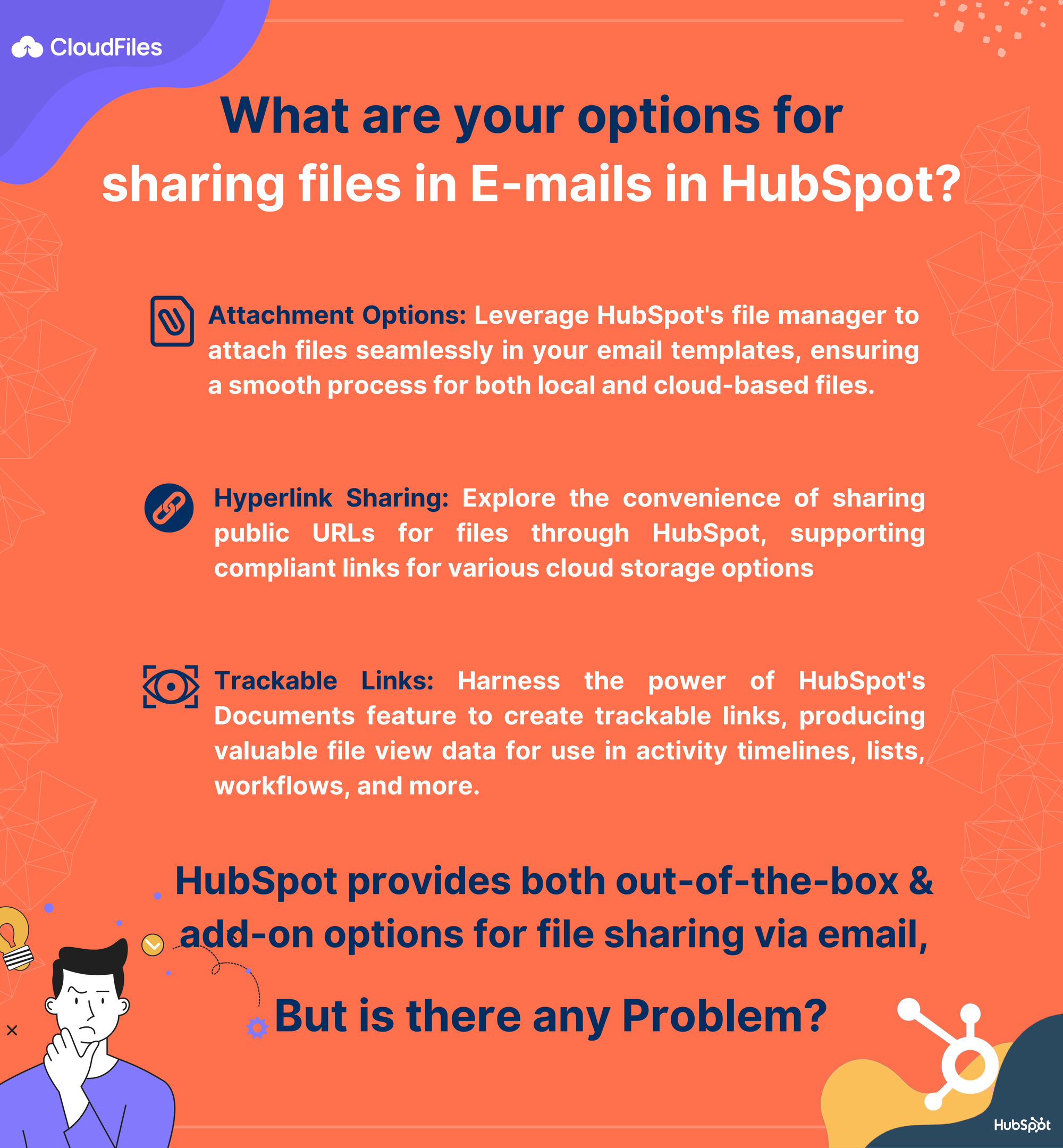
What’s the problem with sending files in mass email campaigns ?
Let us ask you, Do you have insights into the performance of the files you sent in those emails? If you've sent over 10,000 emails from HubSpot, files went out as attachments or links 10,000 times. It might be a single file or a collection categorized by business units. For instance, if Business Unit A's collateral was sent 4,000 times, how many of those resulted in file opens?
Here are a few more marketing intelligence questions your team might ask you. How much time was spent on each Business Unit's collateral in minutes and hours? Did the recent Thanksgiving campaign influence the file opens for Business Units A and B? Are customers of Business Unit C scrolling more within their files compared to A and B? Did the recent section update in the 60-page PDF capture the attention of more clients?
And we can keep going.
Your immediate answer might be HubSpot Documents. So, out of all the options we discussed in the last section, you would discard everything and say HubSpot Documents is the solution here. However, is HubSpot Documents truly designed to meet the file and folder management requirements of large, enterprise-level marketing teams?
Typically, these teams utilize Google Drive, SharePoint, or locally synced folders through OneDrive. While HubSpot File Manager is a good place to keep ‘final’ collateral versions, it is not strictly necessary for the whole operation. For tracking, HubSpot Documents falls short in comparison to these systems in terms of editing, collaboration, creation and storage, versioning, permissions and more. The depth of tracking and reporting through HubSpot documents is yet another domain that can be discussed. All of this shows up in lack of adoption of the tool among the marketing team and thus, lack of market intelligence.
While third party tools such as DocSend may also provide a reprieve here, the data does not integrate with HubSpot data itself. A third-party tool’s analytics dashboard & the dashboard created from core HubSpot data don’t end up giving a coherent idea. While the adoption of the tool may be higher, the consumption of data and hence, the intelligence, still remains low.
Indeed, HubSpot marketers do face a challenge. HubSpot marketers require analytics in context of their CRM data, yet a file stored in HubSpot, sent through an HubSpot email, to a HubSpot contact, becomes a black hole in HubSpot reports. The engagement level with the file remains unknown, despite it being the campaign's focal point. Everyone hopes email opens correlate with file opens and asking marketing intelligence questions remains a distant possibility.
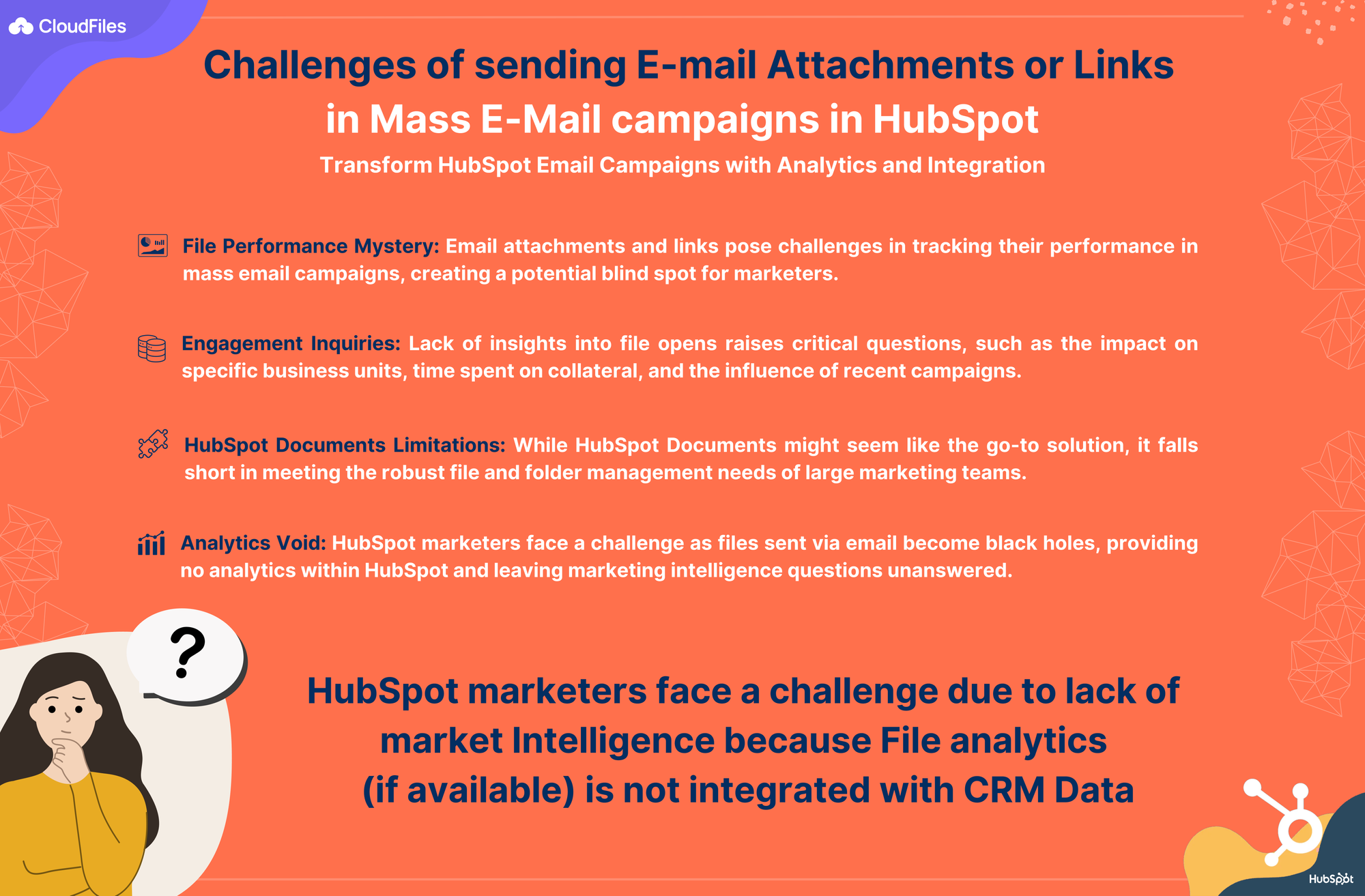
E-mail Attachment Tracking in HubSpot using CloudFiles
CloudFiles is the solution to this challenge. With our product tailored to be the document stack for enterprises, we have built a file sharing platform on top of existing storages and integrated it into HubSpot.
To use CloudFiles, you must convert your file(s) to link(s). While similar to the link-sharing options discussed earlier, CloudFiles has been designed with HubSpot Marketers in mind. Creating links for your existing files, adding settings to them, and collecting analytics upon viewing is a straightforward and intuitive process. These analytics are seamlessly pushed to HubSpot, ensuring that both executives and managers can easily access and interpret the data.
For instance, let's consider you have multiple files stored in various folders on Google Drive. These files are shared among different teams with a complex permissions structure in place. Each team collaborates on their respective files within their designated folders.
You can effortlessly link your Google Drive account to CloudFiles, instantly displaying all your Google Drive folders and file structures that you have access to, on the CloudFiles interface. From there, you can generate a CloudFiles link for a folder, file, or even a dataroom, equipped with various settings. Subsequently, within your HubSpot email template, you can replace the hyperlink with the CloudFiles link. If you're utilizing email attachments, a design review may be necessary to incorporate the hyperlink.
Upon testing your email template, you should observe a Pageview event on the HubSpot contact record, accompanied by the creation of custom object records for reporting purposes. You can utilize these custom objects in diverse ways within your reports, allowing you to construct insightful dashboards. We've developed several sample dashboards that you can refer to. These file performance dashboards offer valuable insights into the engagement and interaction with the files shared in your emails, providing a comprehensive view of your engagement with prospects, partners, or customers.
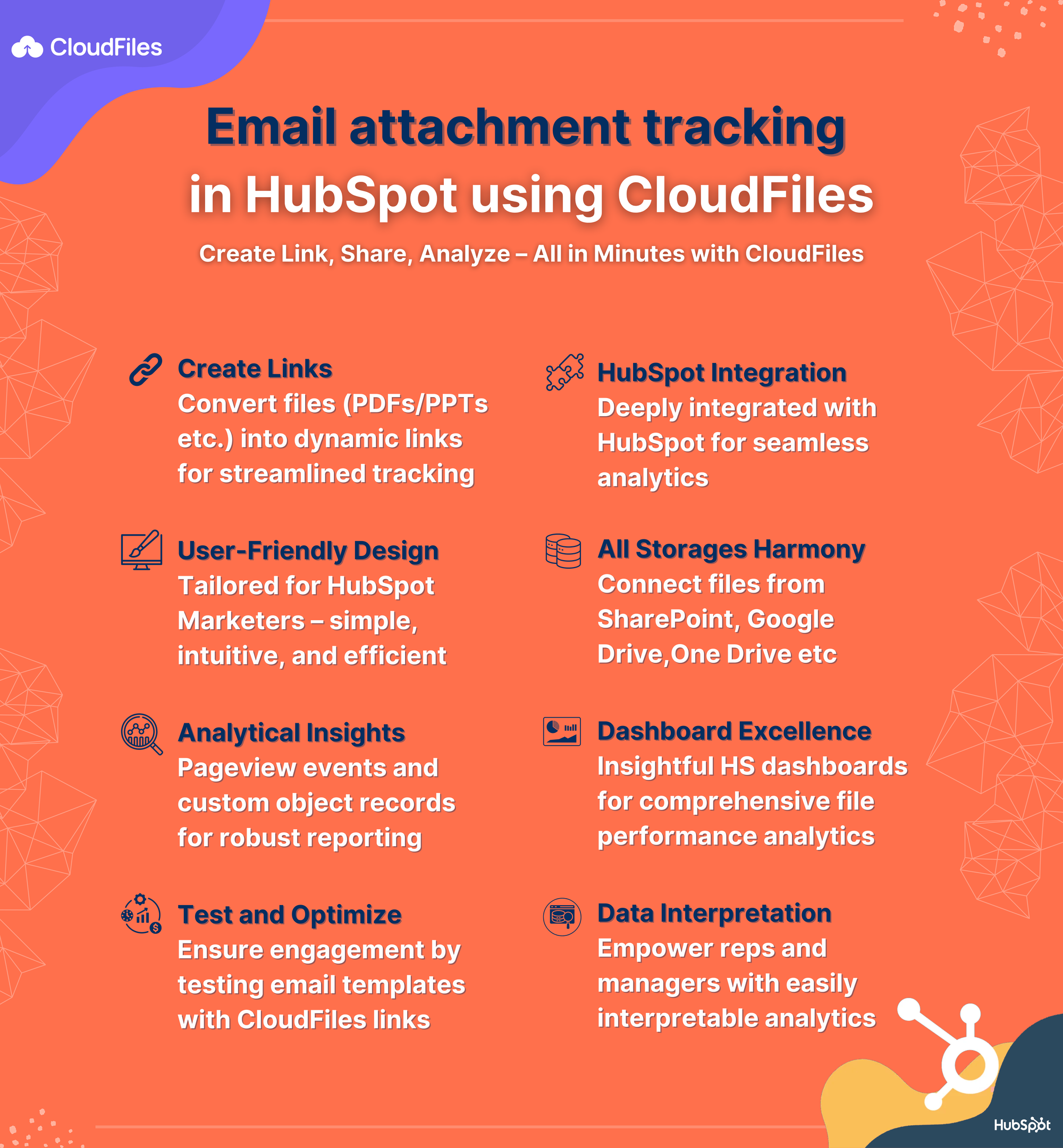
Setup a HubSpot Email Attachment Tracking Dashboard in 10 mins
In the previous section, we discussed how the file tracking data, supplied to HubSpot by CloudFiles, can be leveraged to establish file performance dashboards directly within HubSpot. To help you swiftly navigate the setup and data collection process, we've crafted a tutorial that can be completed in just 10-15 minutes. By the end of this guide, you'll gain insights into the number of views for each shared email attachment, represented graphically on a HubSpot dashboard with some interesting data points.
You can click on the image below or check out "E-mail Attachment Tracking Dashboard For Marketers" to go this tutorial.