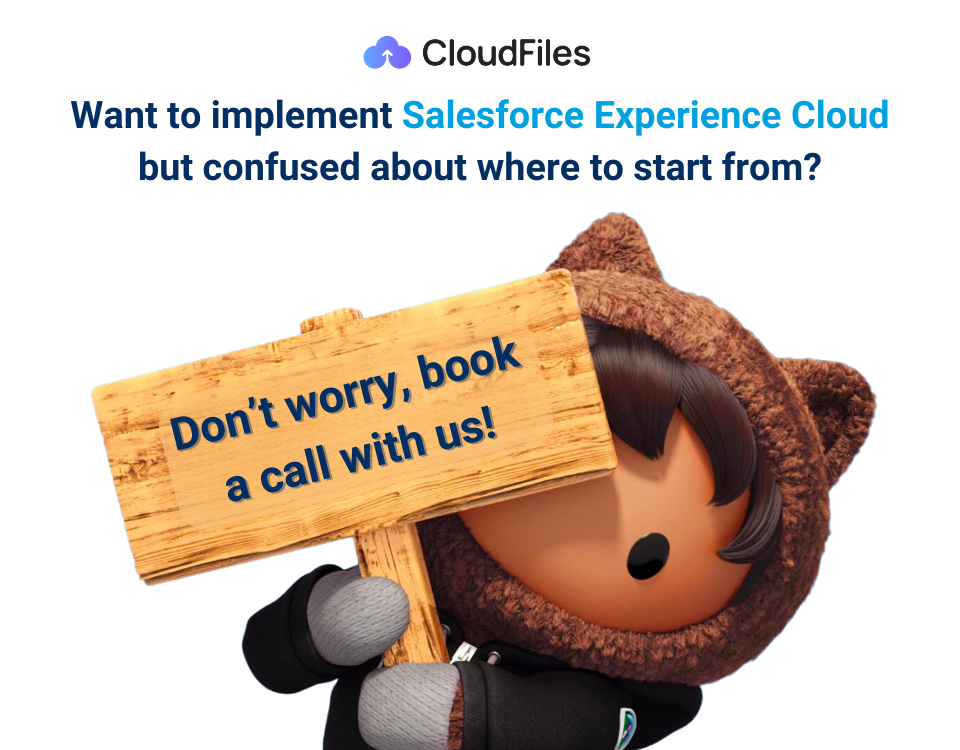What is Salesforce Experience Cloud? Everything you need to know!

Experience Cloud, also known as Salesforce Sites or Cloud Experience, goes beyond traditional community-building. It introduces a new dimension to Salesforce's offerings, providing not just a platform for creating communities but a comprehensive solution for crafting engaging digital experiences. Traditionally, community-building focused on creating spaces for communication and collaboration. However, Experience Cloud elevates this concept by introducing a new dimension to Salesforce's suite of offerings. It's not merely a platform for crafting communities; it's a holistic solution designed to orchestrate captivating digital experiences.
In this guide, we will help you to learn everything that you should know about Salesforce Experience Cloud. We'll cover the basics of Experience Cloud, proceed to setup steps, and touch upon limitations, use cases, and file management in this quick guide.
Who are we?
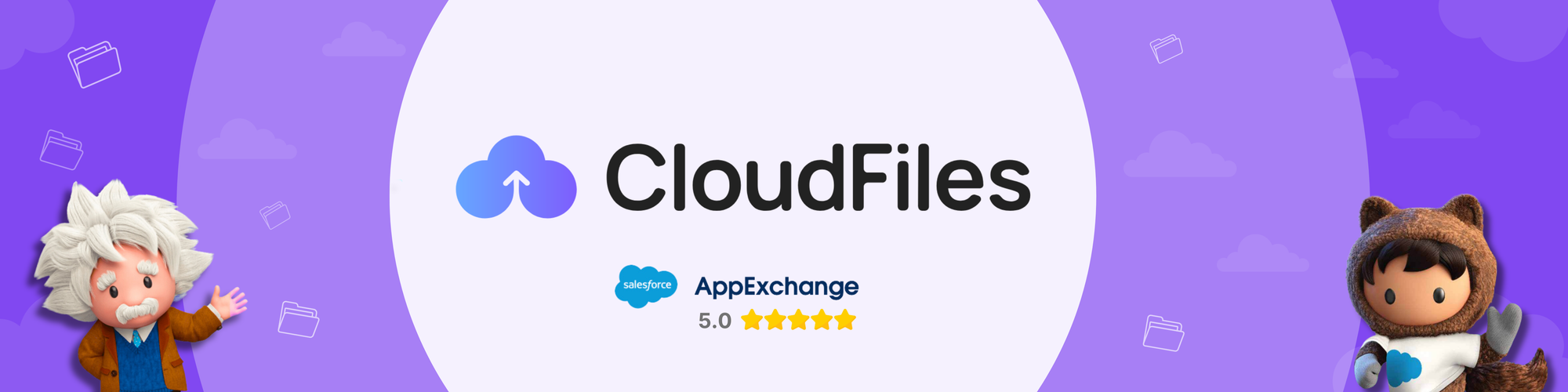
At CloudFiles, we specialize in creating seamless integrations between Salesforce and various external file storage platforms, including Google Drive, SharePoint and others. Our mission is to simplify your data management, cut costs, and enhance customer engagement. Discover the power of CloudFiles on AppExchange and revolutionize your Salesforce document experience.
What will this blog cover?
In this comprehensive blog, we are your companions on a journey through the intricacies of Experience cloud - benefits, considerations, licences, step-by-step implementation process etc. Delve into the use cases of experience cloud and check out the detailed walkthrough of setting up a sfdc Partner Portal in Experience cloud where you meet the powerful CloudFiles LWC.
Feel free to navigate through the guide freely or jump directly to the specific sections that interest you using the provided links below:
- What is Salesforce Experience Cloud - Begin here to grasp the essentials of Experience Cloud. Covering basic concepts, terminology, community types, features, and licensing, this section is your gateway to understanding how Experience Cloud empowers customer and partner engagement.
- 3-Step easy Implementation Process of Experience cloud - Use this section to discover how Experience Cloud implementation can be a breeze with our 3-step process. Dive into the details and learn how customize the community for optimal engagement and satisfaction.
- Use Cases of Experience Cloud - Discover the practical applications of Experience Cloud across industries and sectors. Explore how businesses utilize Experience Cloud to enhance customer engagement, optimize partner relationships, and foster brand loyalty.
- Limitations of Experience Cloud - While Experience Cloud offers many benefits, it's essential to understand its limitations to make an informed decision. From customization constraints to potential integration challenges, being aware of these limitations can help you plan and strategize effectively for your organization's digital experience initiatives.
- File Management in Experience Cloud - This section discusses user experiences for internal and external users, including upload processes, file associations, and basic operations. Additionally, it discusses limitations in file management within Salesforce Experience Cloud.
- Enhance File Management in Experience Cloud using CloudFiles Integration - Explore how integrating CloudFiles with Salesforce Experience Cloud enhances file management capabilities, addressing limitations. Delve into practical use cases showcasing the versatility and effectiveness of CloudFiles for efficient file management workflows within the Experience Cloud environment.
What is Salesforce Experience Cloud?
Salesforce Experience Cloud serves as a cloud-based solution facilitating secure information and document exchange among external (customers, partners etc.), and internal (employees) stakeholders. Functioning as a portal software, Experience Cloud allows seamless data sharing across various devices, enabling real-time interactions. It sits right on top of your Salesforce sales / service cloud implementation enabling seamless data exchange between your internal CRM and external portal. Its functionality empowers businesses to build customer communities, fostering stronger connections and delivering personalized customer service.
The section below covers the diverse names for Experience Cloud, explores Community Types in Salesforce Experience Cloud, outlines key features, and delves into Experience Cloud licensing. The infographic serves as a sneak peek into upcoming blog content, offering a summary of what to expect. Feel free to refer to it anytime you need to catch up on the details.
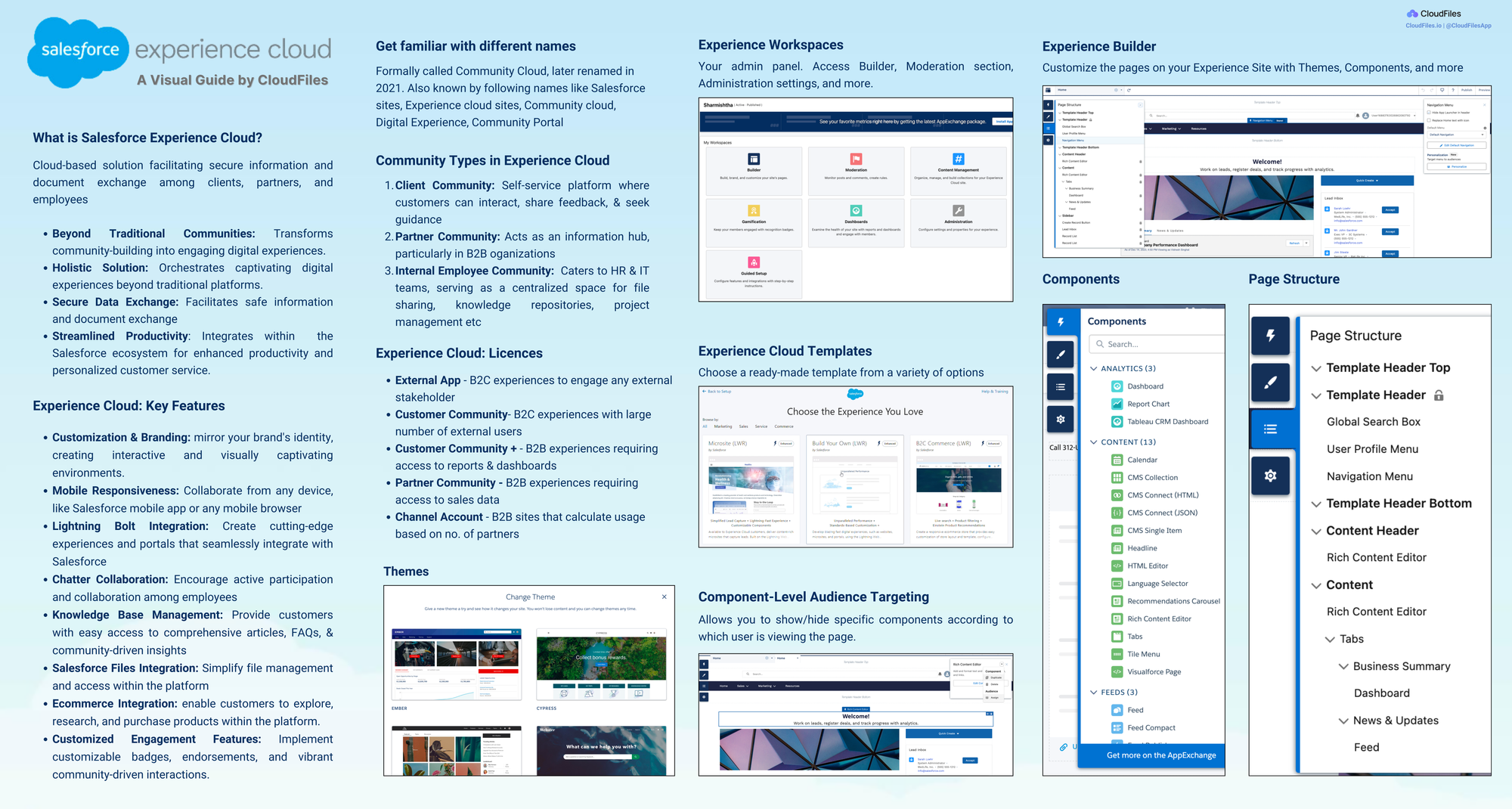
Salesforce Experience cloud vs Community cloud vs Digital Experience
While Salesforce Experience Cloud and Communities share a common origin, Experience Cloud is the final evolved iteration. Initially introduced as Chatter in 2010, it was later expanded to become a comprehensive product suite known as Community Cloud. Renamed as Experience Cloud in 2021, the platform has transcended its original purpose of merely creating communities to become a holistic creator of exceptional digital experiences.
In fact, there are other alternative names for Salesforce Experience cloud that you might find us using interchangeably in the article. The source of the names depends on the type of general use-case that the Salesforce Experience cloud is used for. Here are a few of these -
- Salesforce Sites
- Salesforce Experience Cloud Sites
- Community Cloud
- Digital Experience
- Community Portal
- Partner Portal or SFDC Portal Portal
- Customer Portal
- Salesforce Digital Experience platform
Now in the next section, we will cover different community types in Experience Cloud.
Community Types in Salesforce Experience Cloud
Understanding the different types of communities that can be built using the Salesforce Experience Cloud is crucial for businesses seeking to establish effective platforms for customer engagement, partner collaboration, and internal communication. Each community type serves distinct purposes, catering to specific user groups and facilitating seamless interactions and knowledge sharing.
The Salesforce Experience Cloud or Community Cloud offers three primary community types, namely the Customer Community, Partner Community, and Internal Employee Community. Here are some details around these -
- Customer Community: A Client Community serves as a self-service platform where customers can interact, share feedback, and seek guidance. It enables customers to stay informed through FAQs, articles, and discussions, fostering an efficient customer journey and promoting engagement without direct employee involvement.
- Partner Community: This community acts as an information hub, particularly in Business-to-Business organizations. Sales teams and resellers leverage this platform to access vital information, facilitating seamless communication and the swift closure of deals. Partners can efficiently manage business activities, access valuable references, and establish secure communication channels with internal employees that also use Salesforce.
- Internal Employee Community: This internal community primarily caters to the HR and IT teams, serving as a centralized space for file sharing, knowledge repositories, project management, and organizational documentation. Employees leverage this community to enhance their skills and productivity through accessible knowledge references and streamlined collaboration.
These communities serve as essential hubs for customer self-service, partner information sharing, and internal knowledge management, respectively. By leveraging these community types, businesses can enhance their overall communication, collaboration, and productivity across different user segments.
Key Features of Experience Cloud
Salesforce Experience Cloud provides an array of features designed to enhance user engagement, streamline collaboration, and foster a vibrant digital ecosystem. From customization and branding to mobile responsiveness and ecommerce integration, these features enable businesses to create tailored and engaging experiences for their customers and employees.
- Customization and Branding - Tailor the Experience Cloud interface to mirror your brand's identity, creating interactive and visually captivating environments. Example: Customize themes, colors, and layouts to align with your company's brand guidelines.
- Mobile Responsiveness - Collaborate from any device, including the Salesforce mobile app or any mobile browser, ensuring a consistent experience across platforms. Example: Access and contribute to your digital ecosystem from smartphones, tablets, or any other mobile device.
- Lightning Bolt Integration - Create cutting-edge experiences and portals that integrate with Salesforce. Example: Develop personalized and intuitive customer-facing portals integrated seamlessly with existing Salesforce data and services.
- Chatter Collaboration - Encourage active participation and collaboration among employees. Example: Empower employees to exchange ideas, collaborate on projects, and leverage subject-matter experts directly within the platform.
- Knowledge Base Management - Provide customers with easy access to comprehensive articles, FAQs, and community-driven insights. Example: Curate an extensive library of articles and FAQs for customers to troubleshoot issues independently, reducing the load on customer support agents.
- Salesforce Files Integration - Simplify file management and access within the platform. Example: Centralize important files, documents, and resources within the Experience Cloud, enabling easy access and sharing for all stakeholders.
- E-commerce Integration - Integrate e-commerce functionalities to enable customers to explore, research, and purchase products within the platform. Example: Provide a unified platform for customers to discover, compare, and make purchases, all while enjoying an immersive shopping experience.
- Customized Engagement Features - Encourage community engagement and recognition by implementing customizable badges, endorsements, and vibrant community-driven interactions. Example: Recognize and reward active community members with unique badges and endorsements for their contributions and expertise.
In summary, Salesforce Experience Cloud's features offer solutions for businesses aiming to establish a unified and interactive digital environment. Through customization options, mobile accessibility, and integrated collaboration tools, organizations can provide a personalized and engaging experience for customers and employees. The platform's knowledge management and file integration capabilities ensure effective information sharing and streamlined workflows, empowering businesses to optimize operations and enhance user engagement.
Experience Cloud Licensing
Selecting the appropriate licenses is a critical decision when planning your Experience Cloud site, serving as the gateway to authenticated access. Essential for granting access to customers and partners who may not have direct login credentials to your Salesforce org, these license are pivotal in shaping user interactions. There are 5 license types:
- External App
- Customer Community
- Customer Community Plus
- Partner Community
- Channel Account
Here is a chart summarising the major features and differences and important user profile settings that are available between these license types -
| License Type | External Apps | Customer Community | Customer Community Plus | Partner Community | Channel Account |
|---|---|---|---|---|---|
| Use Case | B2C | B2C | B2B | B2B | B2B |
| Used For/Features | - Custom digital experiences to engage any external stakeholder, including Brand Engagement and Customer Loyalty. - Limited access to CRM objects. - Can be used with person accounts. | - B2C experiences with large numbers of external users who need access to case objects or knowledge. - Can be used with person accounts. | - B2B experiences with external users who need access to reports & dashboards and need standard sharing. - can be used with person accounts. | - B2B experiences requiring access to sales data - Ideal for partner relationship management - not compatible with person accounts | - B2B sites/portals - Usage calculated based on partner count - Not based on individual user count |
| Accounts | Read, Edit | Read, Edit | Read, Create, Edit | Read, Create, Edit | Read, Create, Edit |
| Contacts | Read, Create, Edit | Read, Create, Edit | Read, Create, Edit | Read, Create, Edit | Read, Create, Edit |
| Cases | Read, Create, Edit | Read, Create, Edit | Read, Create, Edit | Read, Create, Edit | |
| Knowledge | Yes | Yes | Yes | Yes | Yes |
| Opportunities | Read, Create, Edit | Read, Create, Edit | |||
| Leads | Read, Create, Edit | Read, Create, Edit | |||
| Custom Objects | 100 custom objects per license | 10 custom objects per license | 10 custom objects per license | 10 custom objects per license (PRM SKU) 100 custom objects per license (External Apps SKU) | 10 custom objects per license |
| Send Email | Yes | Yes | Yes | ||
| Documents | Read Only | Read Only | Read Only | Read Only | Read Only |
| Files | Content Libraries aren't available with External Apps licenses. | Content Libraries aren't available with Customer Community licenses. | Create, Read, Edit, Delete | Create, Read, Edit, Delete | Create, Read, Edit, Delete |
| Extra Data Storage | 10 MB per user (member-based license) | 2 MB per user (member-based license) 1 MB per user (login-based license) | PRM SKU 5 MB per user (member-based license) 1 MB per user (login-based license) External Apps SKU 45 MB per user (member-based license) 20 MB per login (login based license) | 5 MB per user (member-based license) 1 MB per user (login-based license) |
In crafting your Experience Cloud site, the choice of licenses becomes fundamental in defining authenticated access for customers and partners. Navigate the nuances of each licenses ensures a tailored approach that enhances the and impact of your Experience Cloud site.
Whether it's the need for custom-branded communities, enhanced customer service capabilities, or mobile accessibility demands, Salesforce Experience Cloud offers a range of solutions to address these needs. By carefully assessing your organization's goals and objectives, you can determine whether implementing Salesforce Experience Cloud is the right strategic choice to drive growth and foster more collaborative work environment. Having gained a basic understanding of Salesforce Experience Cloud, we will now delve into the implementation process in the upcoming section.
Salesforce Experience cloud implementation guide in 3 easy steps
In this section, we will first cover the best practices you need to know about the implementation before you start the process for your organization. Keeping that in mind, we will then talk about the 3-easy steps to implement Salesforce experience cloud. Finally, we'll touch upon critical considerations regarding security and user management.
Know the best practices of Implementation before you get started!
When initiating the development of an Experience Cloud site, it is critical to deliberate on the most effective blend of features that align with your objectives. To facilitate the planning process, incorporating the following best practices is recommended:
- Define the Objectives and Vision for Your Site - Collaborate with your team to define the goals and vision for the Experience Cloud site, fostering a streamlined development process.
- Assign Specific Roles for Experience Cloud - Allocate roles such as development, design, and maintenance to team members based on their expertise for efficient implementation.
- Strategize Content Management - Develop a comprehensive content management plan, covering creation, organization, and optimization, to enhance user engagement with Experience Cloud.
- Track the Customer Journey and Enhance Engagement - Utilize Salesforce Experience Cloud features to analyze customer behaviour, tailor content, and facilitate seamless interactions within your customer community.
- Prioritize Mobile Accessibility - Ensure mobile responsiveness as a priority to enhance accessibility for all users and improve the overall user experience.
Keeping the best practices in mind, let us now look into the Salesforce Experience Cloud Implementation process in 3 easy steps in the next section.
Step-by-step guide for implementing Salesforce Experience Cloud
Implementing Salesforce Experience Cloud involves a well-defined process that ensures seamless integration and optimal functionality. Here's a step-by-step guide to help you set up your Experience Cloud efficiently. For further clarity or if you encounter any challenges, you can refer to the tutorial video provided at the end. Below infographic summarizes the steps.
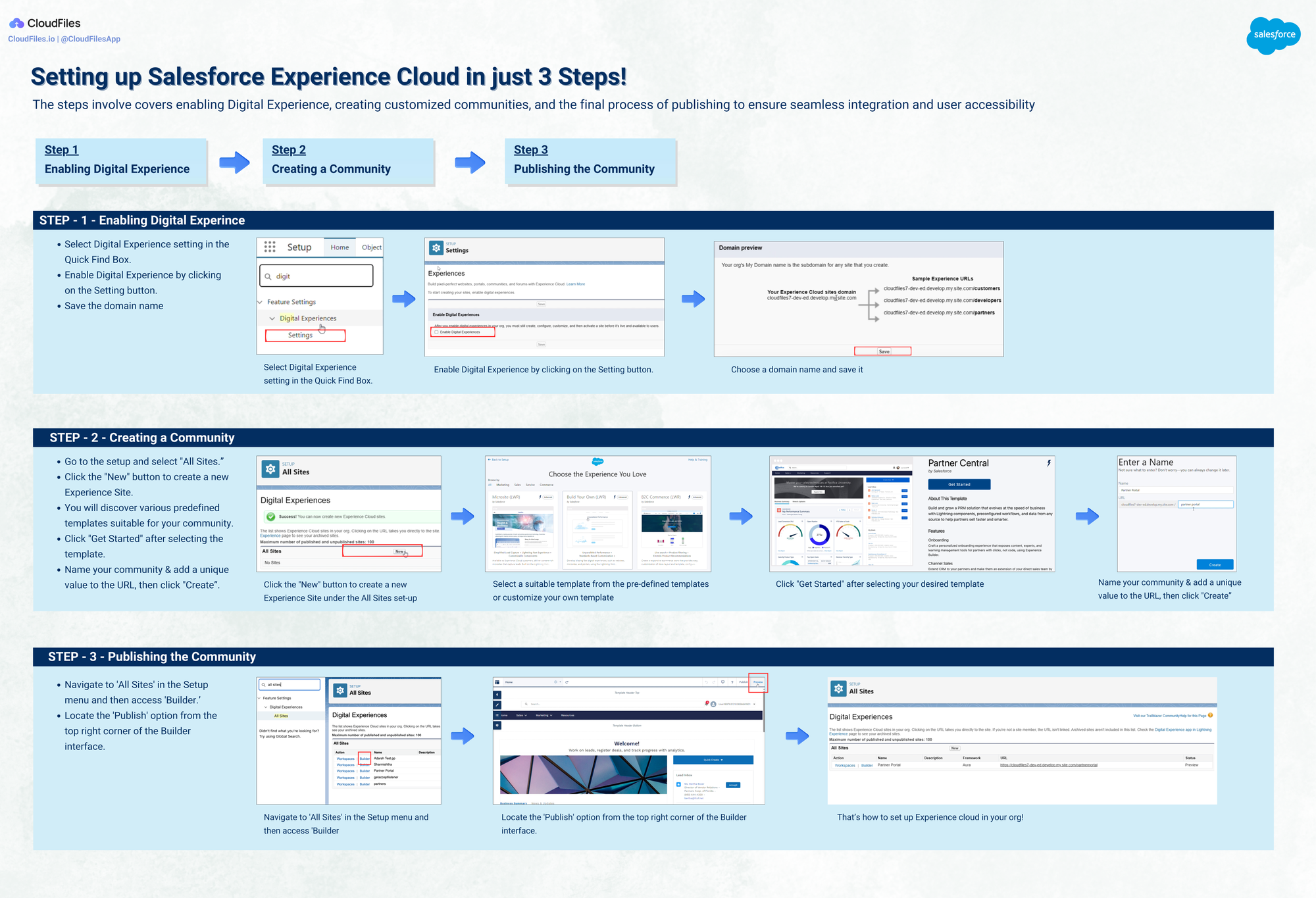
Let us now look into the detailed steps-
Step 1 - Enabling Digital Experience
To start with the set-up, access the Digital Experience setting in the Quick Find Box and activate Digital Experience. Once enabled, you can establish multiple communities according to your licensing. Here's how to activate Digital Experience:
- Locate and select the Digital Experience setting in the Quick Find Box.
- Enable Digital Experience by clicking on the check box.
- Save the domain name.
Now, you have the option to create multiple communities based on your license. Refer to the GIF below for visual guide of these steps.
Step 2 - Creating a Community
After enabling Digital Experience, proceed to create a new community and make it accessible to end users using the following steps:
- Go to the setup and select "All Sites.”
- Click the "New" button to create a new Experience Site.
- You will discover various predefined templates suitable for your community. For instance, select the Sales Collaboration template for a community focused on sales partnerships. These templates can be tailored to meet specific requirements and preferences.
- Click "Get Started" after selecting the template.
- Name your community and add a unique value to the URL, then click "Create."
Refer to the GIF below for visual understanding of above steps.
Once the community is created in the Salesforce Org, you will be directed to the community workspace automatically. From here, you can customize community pages, manage community members, and more. Finally, activate and publish the community to make it accessible.
Step 3 - Publishing the Community and Activate the Site
Finalize the publication of your Experience Site by following these straightforward steps -
- Navigate to 'All Sites' in the Setup menu and then access 'Builder.’
- Locate the 'Publish' option from the top right corner of the Builder interface.
Ensure your site is activated. In case it is not activated after publishing the community, go to ‘Administration’ workspace of the site, Click ‘Settings’ and activate the site by clicking ‘Activate’.
Refer to the GIF below for visual understanding of above steps.
Congratulations! Your communities are now fully prepared for end-user accessibility.
To sum up, this section provides a comprehensive step-by-step guide for implementing Salesforce Experience Cloud. It covers enabling Digital Experience, creating customized communities, and the final process of publishing to ensure seamless integration and user accessibility. These systematic instructions facilitate efficient setup, ensuring optimal functionality for your digital experience platform.
For additional guidance or in case you face any difficulties, you can check out the tutorial video made available for your reference.
If you need any assistance, please contact us at support@cloudfiles.io or book a call with us.
Optional Steps
Now that you're familiar with the basic steps of implementing Experience Cloud, let's take it to the next level by guiding you through a prevalent and impactful use case - Creating a SFDC Partner Portal. These steps are optional for Partner Portal setup; feel free to skip to the next section for information on Security and User management considerations.
What is a Partner Portal in Salesforce? It's a dedicated digital space for businesses to collaborate seamlessly with external partners. Picture a space where sales partners register leads, collaborate on opportunities, and close deals – all while keeping the organization in the loop. Let's delve into the steps to set up a Partner Portal. For enhanced understanding, we've included screenshots and GIFs, providing a visual companion to each step.
Establish a Basic partner portal in Salesforce using the “Partner Central” template.
The detailed steps have been given here - Step 2 - Creating a Community. Select “Partner Central” from the pre-defined templates list. It has been demonstrated below -
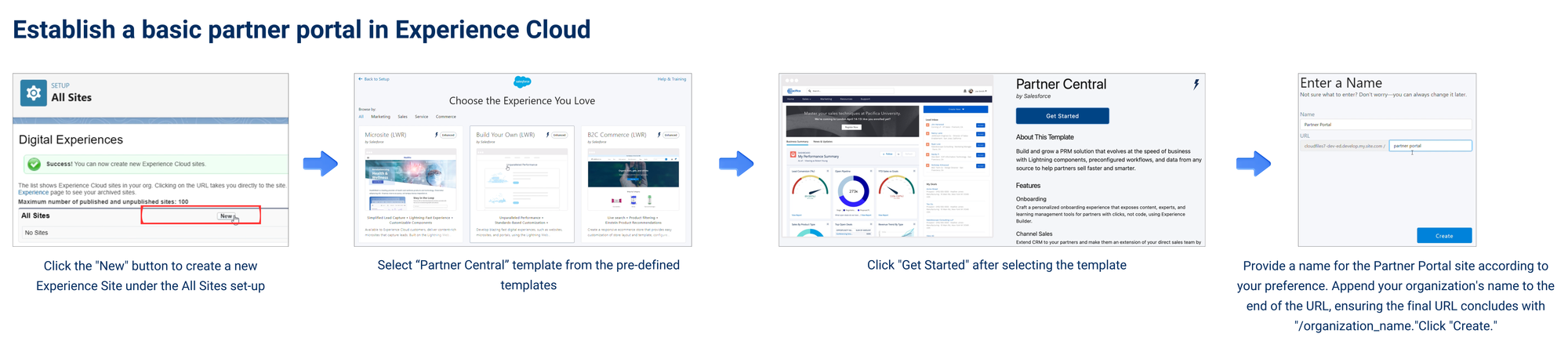
Below is a preview of Partner Central Template available in Salesforce Experience Cloud -
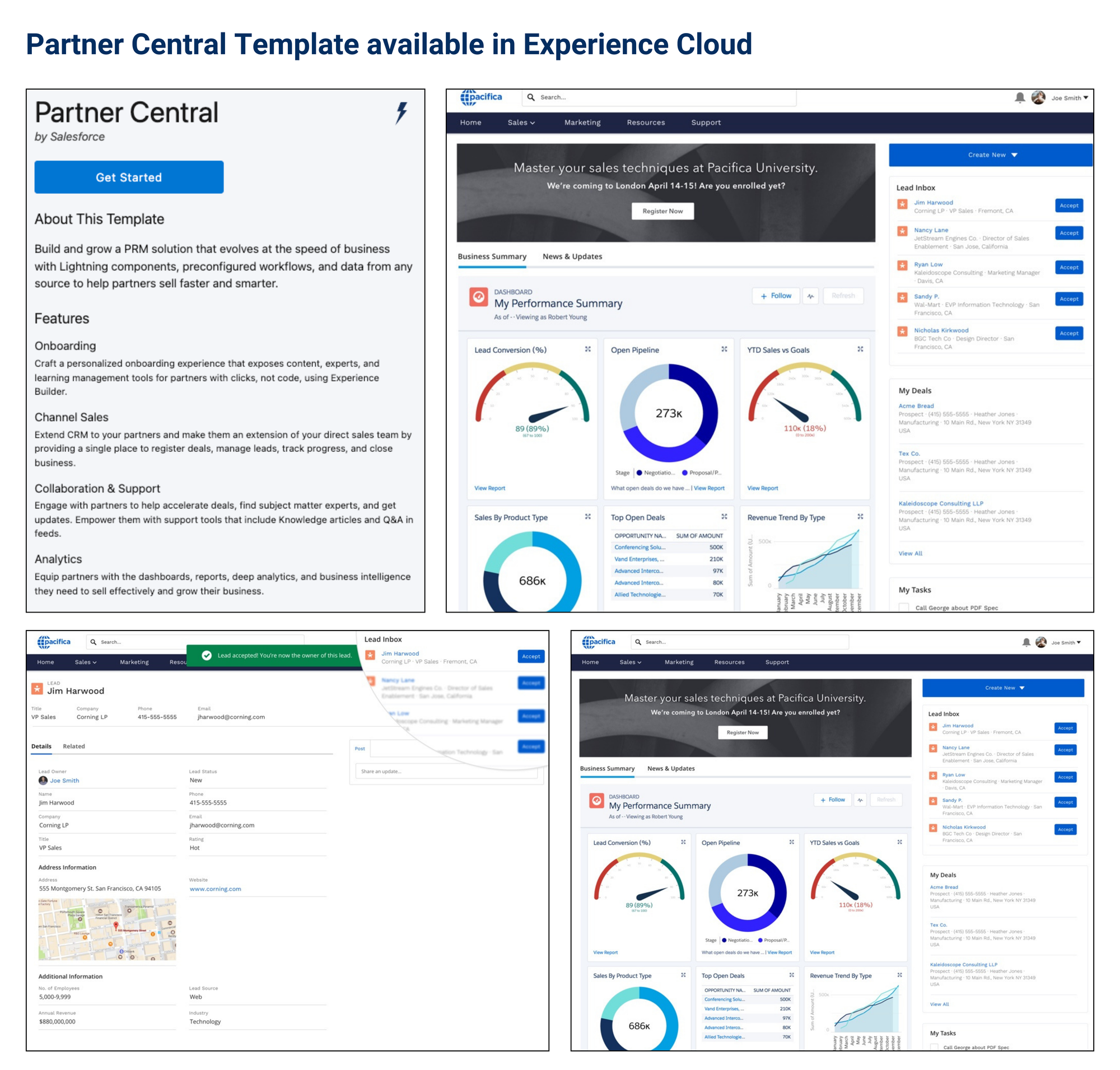
Step 4 - Enable Partner Account and Users, and Add Members
Enabling partner account and users and adding members is a straightforward process which has been demonstrated below -
Enable Partner Accounts and Create Partner Users
Upon enabling Digital Experiences, Salesforce incorporates specific functionalities into your Lightning Experience account and contact page layouts. This allows you to generate partner accounts and partner users. Verify if "Enable as Partner" is present in the dropdown menu for your accounts. If can’t find "Enable as Partner", then change the account layout to add the same.
First you Create Accounts for your Partners. If they already exist, you can enable them as partner accounts.
- Open the Account that you wish to enable as a Partner Account.
- Add a new contact.
- Click on ‘Enable as Partner’. In the confirmation dialog, select ‘Enable As Partner’.
Refer to the GIF below for better understanding -
Now, as you know how to create Partner Accounts, you can have a quick look at how to convert Partner Account’s Contacts to Partner Users.
Note: Please ensure following steps are followed before you proceed -
a. Portal Account owner has been associated with a role
b. Allow using standard external profiles
Follow the below steps to convert Partner Account’s Contacts to Partner Users -
- Head to the Partner Account contact related list.
- Open a Contact and from the dropdown menu, select ‘Enable Partner User’.
- Set the User details in the New User detail page that opens up.
Since it’s better to generate a password and send an email to your members, make sure you select the “Generate new password and notify the user immediately’ checkbox.
Refer to the GIF below for better understanding -
Manage members of the partner portal
You can add members to the Partner Portal by selecting Profiles. To add members using profiles -
- Head to ‘All Sites’.
- Open ‘Workspaces’ next to your Partner Portal.
- You can manage members from ‘Administration’ workspace’s ‘Members’. You can also manage assignments of Permission Sets of Portal members
Refer to the GIF below for better understanding -
Once the setup is done, we will enable data sharing with partners.
Step 5 - Share CRM data with Partners
Primary objective of building a Partner Portal is to share your organization’s CRM data with partners and streamline the whole of your partnership. Experience Cloud allows you to securely share your CRM data with your partners. But to do so you will have to customize your Experience Cloud site i.e. your Partner Portal. To enable sharing CRM data with partners, you need to follow the following 4 steps explained in detail below -
Set Your Org's External Org-Wide Defaults
You can share your CRM objects by hosting them on Partner Portal. But before that you will have to set up baseline record access for Partner Portal users. External org-wide defaults give you full control over this.
As an illustration, you might grant public read-only access to Leads for internal users while configuring external org-wide defaults as private. This ensures that Partners do not have visibility into each other's Leads. But as a good practice it’s recommended to set the default external access to private for all objects, and then opening up access using other means such as permission sets. Refer to the GIF below to understand the steps better -
Add CRM objects onto the portal using builder
To customize your Experience Cloud site i.e. your Partner Portal, open ‘Builder’. In order to share a specific object with Partner Portal users, you will have to add the object to the portal’s ‘Navigation Menu’.
- Click anywhere on the ‘Navigation Menu’ bar and then click the ‘Edit Default Navigation’ button.
- Click ‘Add Menu’ Item and drag the new menu item to rearrange as you wish.
- You will have to change few properties and ‘Save’ Menu.
Below are the properties that need to be changed -
Name - Enter a name for the tab that shall be displayed
Type - Salesforce Object
Object Type - Object that you wish to be shared
Default List View - Select a list view
In the similar fashion you can add your Salesforce Objects to the ‘Navigation Menu’ as tabs in order to share a specific object’s data with your Partners.
Refer to the GIF below for better understanding -
Customize the site using builder components
Experience Cloud’s Partner Portal isn’t just about sharing Objects with your Partners, you can do much more by adding components onto your site using ‘Builder’ . You can customize your site as per your preferences, you can add LWC’s onto the site, add dashboards and reports, add your company’s theme, adjust the layout of the site and numerous possible things. Refer to the GIF below for better understanding -
Publishing the Community and Activate the Site
Follow the steps mentioned in the previous section under step -3.
Congratulations! You Partner Portal for Salesforce is ready to use. Let us learn about security and user management in next section.
Considerations for Security and User management
Considerations for security and user management are vital aspects of implementing Salesforce Experience Cloud. Ensuring the protection of sensitive data and maintaining efficient user management processes can contribute significantly to the success of your digital experience platform. Here are some essential points to consider:
- Data Security - Implement Salesforce security features like role-based access control, encryption, and IP restrictions to protect customer data and prevent unauthorized access.
- User Authentication and Authorization - Use secure authentication protocols, such as multi-factor authentication, and configure user permissions based on roles to ensure data access aligns with responsibilities.
- Regular Security Audits and Monitoring - Conduct routine security audits to identify vulnerabilities and employ real-time monitoring tools to promptly detect and respond to suspicious activities.
- User Training and Awareness - Provide comprehensive security training to minimize human errors. Foster a culture of security awareness among users for proactive data protection.
- Compliance with Industry Regulations - Align with industry standards (e.g., GDPR, HIPAA, PCI DSS) for data security and privacy to maintain trust, avoid legal issues, and ensure compliance.
By carefully addressing these considerations for security and user management, you can create a secure and reliable Salesforce Experience Cloud environment that instills confidence in your users and protects your organization's sensitive data.
In summary, as you embark on the Experience Cloud implementation, it's crucial to begin with clear objectives, role assignments, thoughtful content strategies, customer engagement tracking, and mobile-friendly design. The implementation process comprises enabling, creating, activating, and publishing communities. Equally vital is the consideration of data security and user management throughout the implementation journey.
Use Cases of Experience Cloud
In this section, we will delve into most widely seen use cases of Salesforce's Experience Cloud, exploring its versatile applications across diverse business scenarios. From elevating customer interactions to strengthening partner collaborations and enhancing employee engagement, Experience Cloud emerges as a pivotal tool for creating tailored online communities that drive digital transformation. These use cases are listed briefly in the infographic below.
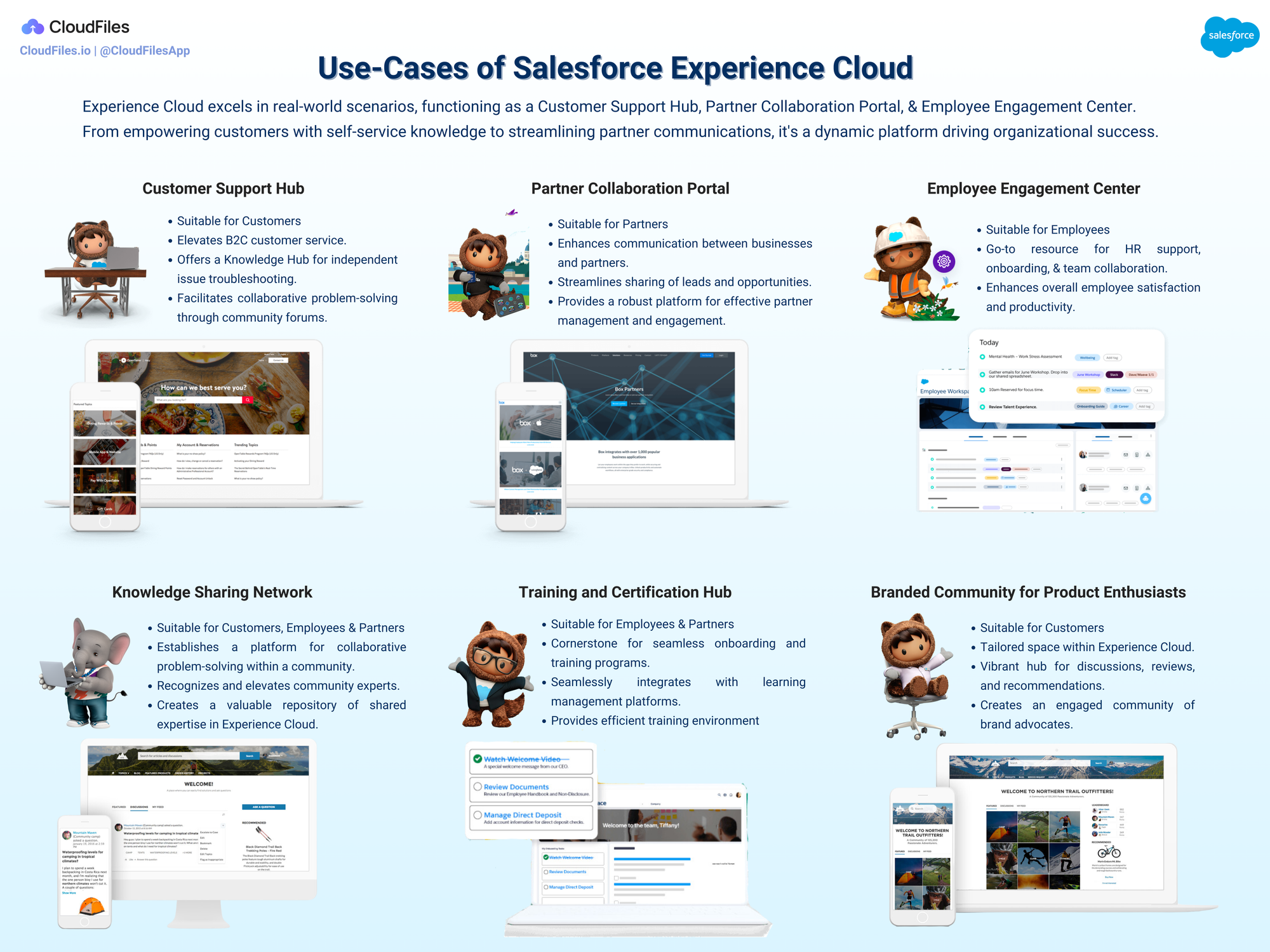
Let us look into these use cases in detail -
| Use Case | Suitable for | Description | Example |
|---|---|---|---|
| Customer Support Hub or Customer Portal | Customers | The Customer Support Hub or Customer Portal in salesforce serves B2C companies, offering a dedicated space for customer service. It allows customers to troubleshoot independently with a Knowledge Hub, manage cases, and engage in collaborative problem-solving through community forums. | A retail giant can leverage this hub to empower customers to troubleshoot product-related concerns, fostering a sense of community-driven support. |
| Partner Collaboration Portal | Partners | Experience Cloud acts as a Partner Collaboration Portal, facilitating the sharing of leads and opportunities for streamlined partner management and engagement. | A technology firm can utilize this portal, allowing suppliers to access training materials, share real-time updates, and collaborate seamlessly. |
| Employee Engagement Center | Employees | The Employee Engagement Center in Experience Cloud enhances workforce interactions. Accessible on any device, it acts as a central hub for HR support, onboarding, and team collaboration, fostering employee satisfaction and productivity. | A forward-thinking corporation employs the center to centralize HR queries, offer onboarding resources, and foster cohesive team collaboration. |
| Knowledge Sharing Network | Customers Employees Partners |
Experience Cloud establishes a Knowledge Sharing Network, encouraging collaborative problem-solving within a community. It recognizes and elevates community experts, creating a valuable repository of shared expertise. | An IT community thrives on the platform, utilizing it for troubleshooting challenges and sharing coding expertise among members. |
| Training and Certification Hub | Employees Partners |
The Training and Certification Hub plays a key role in onboarding and training programs within the community. It integrates with learning management platforms, providing an effective training environment. | A software company enhances its workforce capabilities by employing the hub for employee training and certification processes. |
| Branded Community for Product Enthusiasts | Customers | Experience Cloud supports a Branded Community tailored for product enthusiasts. This space becomes a vibrant hub for discussions, reviews, and recommendations, creating an engaged community of brand advocates. | A sports equipment brand creates a dedicated community for customers to share experiences, insights, and recommendations about their products. |
Experience Cloud's applications include a Customer Support Hub, Partner Collaboration Portal, and Employee Engagement Center. These examples highlight the versatility and effectiveness of Experience Cloud. Whether providing self-service knowledge hubs for customers, facilitating partner communications, or enhancing internal collaboration, Experience Cloud is a dynamic platform for interactions.
Limitations of Experience Cloud
While Salesforce Experience Cloud offers a versatile platform for creating engaging communities, it's essential to be aware of certain limitations. This section covers the limitations of Experience cloud, offering insights to maximize the platform's potential while understanding its constraints. Refer to the infographic below to catch of glimpse of these limitations.While Salesforce Experience Cloud offers a versatile platform for creating engaging communities, it's essential to be aware of certain limitations. This section covers the limitations of Experience cloud, offering insights to maximize the platform's potential while understanding its constraints. Refer to the infographic below to catch of glimpse of these limitations.
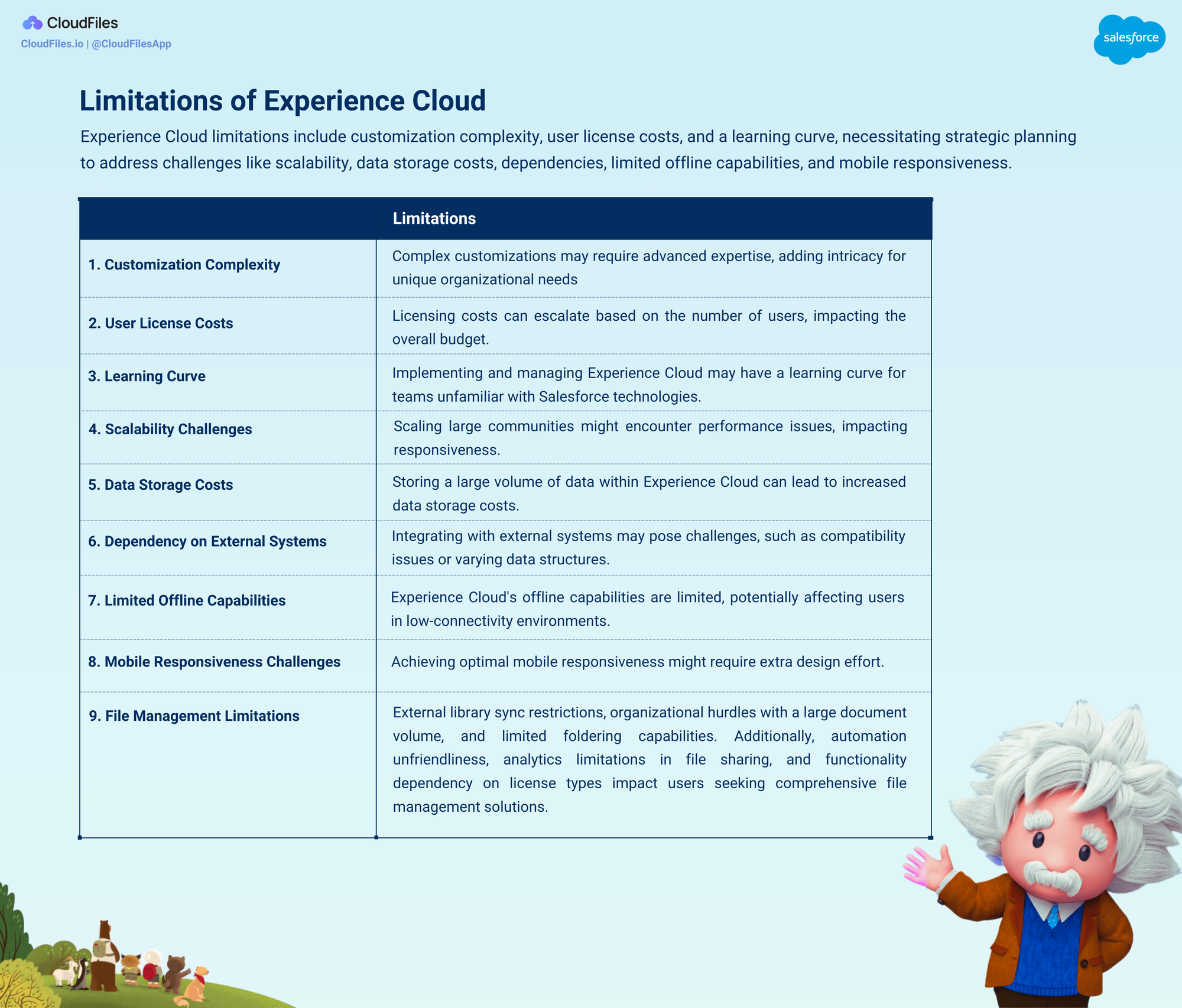
Let us look into these limitations in detail and considerations to overcome them.
| Limitation | Considerations to overcome limitation | |
|---|---|---|
| Customization Complexity | Extensive customizations might require advanced technical expertise, potentially leading to increased complexity. Achieving highly specific customization may be intricate, especially for organizations with unique requirements. | Plan customizations thoughtfully and seek expert guidance for intricate modifications. |
| User License Costs | Licensing costs can escalate based on the number of users, impacting the overall budget. | Organizations can evaluate user roles to determine if all users require full access or if certain roles can function with more cost-effective license types. |
| Learning Curve | Implementing and managing Experience Cloud may have a learning curve for teams unfamiliar with Salesforce technologies. | Providing comprehensive training sessions and resources is crucial. For example, introducing a phased onboarding approach can ease the learning curve for new users. |
| Scalability Challenges | Scaling large communities might encounter performance issues, impacting responsiveness. As the community scales with an increasing number of users and data, potential performance considerations may arise. | Regularly monitoring platform performance, implementing caching strategies, and optimizing queries can mitigate performance challenges. |
| Data Storage Costs | Storing a large volume of data within Experience Cloud can lead to increased data storage costs. | Organizations should strategize data storage practices, considering archiving strategies for historical data and optimizing file storage to manage costs effectively |
| Dependency on External Systems | Integrating with external systems may pose challenges, such as compatibility issues or varying data structures. | Thoroughly understanding integration requirements and planning ahead can prevent complications. For example, integrating CRM data from Salesforce with Experience Cloud may require careful mapping and synchronization. |
| Limited Offline Capabilities | Experience Cloud's offline capabilities are limited, potentially affecting users in low-connectivity environments. | Plan for scenarios with limited connectivity and explore alternative solutions for offline access. |
| Mobile Responsiveness Challenges | Achieving optimal mobile responsiveness might require extra design effort. | A meticulous approach to responsive design, considering various devices and screen sizes during development, can enhance the mobile user experience. |
| File Management Limitations | External library sync restrictions, organizational hurdles with a large document volume, and limited foldering capabilities. Additionally, automation unfriendliness, analytics limitations in file sharing, and functionality dependency on license types impact users seeking comprehensive file management solutions. | Consider seeking external integrations that offer solutions tailored to address these challenges. The upcoming section will delve into detailed discussions on this |
To sum up, Experience Cloud presents certain limitations such as customization complexity, user license costs, and a learning curve. Organizations should strategically plan to address these limitations, encompassing aspects like scalability challenges, data storage costs, dependencies on external systems, limited offline capabilities, and mobile responsiveness challenges. Proactive planning is key to navigating these hurdles effectively and maximizing the platform's potential.
File Management in Experience Cloud
This section provides an overview of the user experiences for file management within Salesforce Experience Cloud, both for external and internal users. It explores the upload processes, file associations, and operations available for external users. Additionally, it highlights the file management and sharing capabilities for internal users.
Let us now look into the file management experience from 2 perspectives - External and Internal User.
External User Experience
In Salesforce Experience Cloud, an external user refers to an individual who is not an employee or internal member of the organization but is granted access to specific functionalities or information within the Experience Cloud environment. External users could include customers, partners, or other stakeholders who need to interact with the organization through the Experience Cloud platform. These users typically have limited access rights tailored to their specific needs, allowing them to engage with the organization's content, collaborate, and perform relevant tasks within the designated scope. The file management options available for external users are -
Upload Process - Experience Cloud enables external users with a straightforward file upload process for documents, images, and more, facilitating collaboration and information sharing.
Single-Record File Visibility - External users can easily access uploaded files associated with specific records, ensuring organized retrieval and management.
Consolidated file library view - Experience Cloud provides a cohesive view of all the uploaded documents providing the external user with a consolidated file library view.
File Operations - Experience Cloud supports file operations, allowing users to perform tasks such as preview, download etc...
Refer to the GIF below for a visual understanding -
Internal User Perspective
An internal user in Salesforce Experience Cloud is a member of the organization using the platform for internal collaboration, file management, and various business tasks. Unlike external users, internal users are part of the organization's workforce. The file management options available for internal users are -
Centralized File Management - Internal users benefit from a centralized file management system, where uploaded files seamlessly integrate into internal objects.
Upload with Sharing Control - Internal users upload files with precise control over sharing permissions, ensuring sensitive information remains secure.
Refer to the GIF below for a visual understanding -
Now that we have explored the file management experience from both the perspectives, we will look into specific constraints of file management in Experience Cloud in next section.
Constraints in File Management within Salesforce Experience Cloud
Exploring file management in Salesforce Experience Cloud reveals distinct limitations that impact its capabilities. From challenges in syncing external libraries to constraints in handling large document volumes, understanding these limitations is essential for navigating the platform effectively. These constraints are constraints have been summarized in the image below.
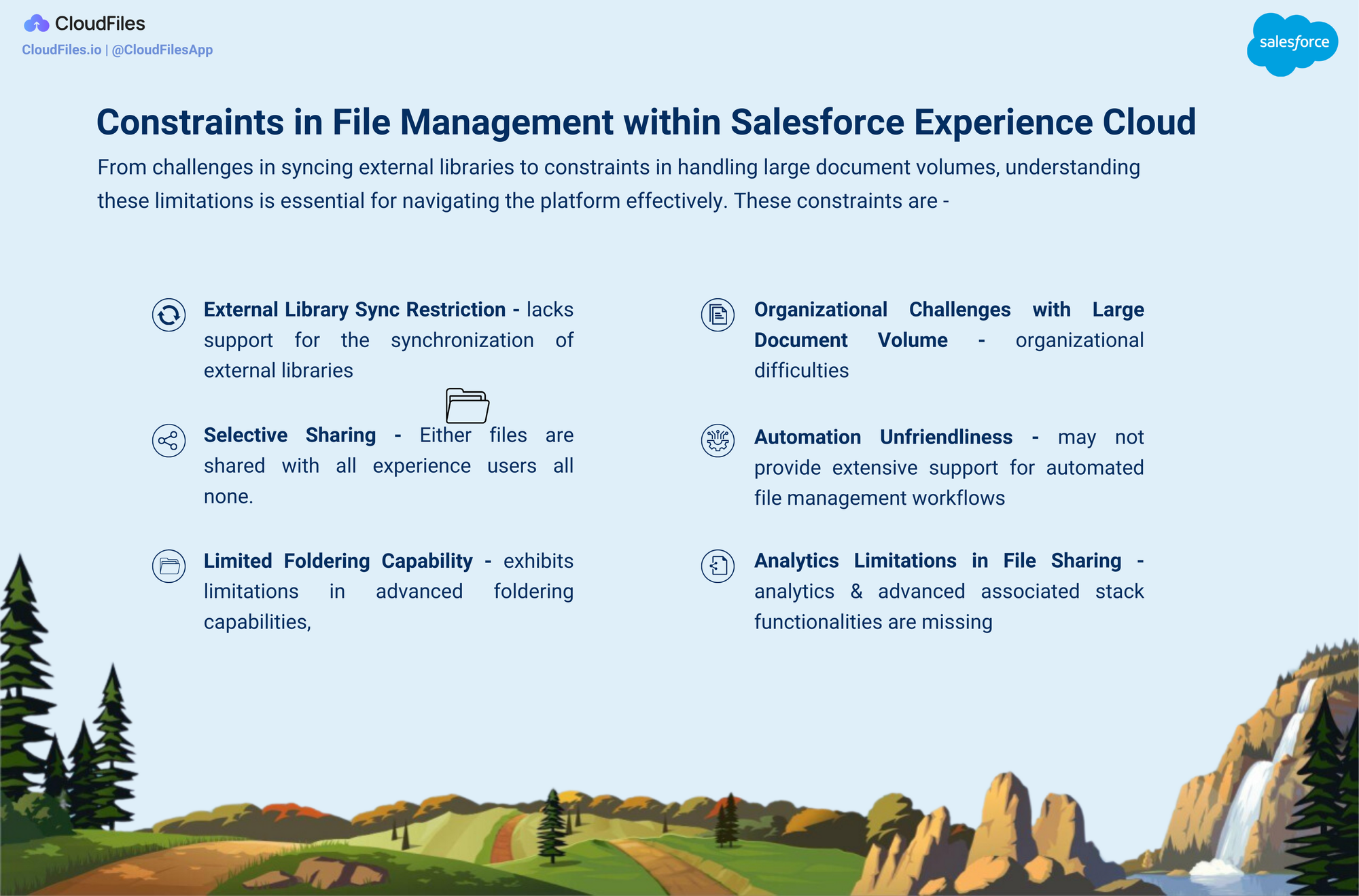
Let us now discuss the limitations in detail -
- External Library Sync Restriction - Experience cloud lacks support for the synchronization of external libraries, posing challenges in keeping external repositories aligned with Experience Cloud.
- Selective Sharing - Internal users cannot selectively share files with specific experience cloud users. Either files are shared with all experience users all none.
- Limited Foldering Capability - Experience Cloud exhibits limitations in advanced foldering capabilities, restricting users in organizing files efficiently.
- Organizational Challenges with Large Document Volume - Managing a large volume of documents within the platform can lead to organizational difficulties, especially as the document count increases.
- Automation Unfriendliness - Experience Cloud may not provide extensive support for automated file management workflows. Organizations relying heavily on automation may find limitations in streamlining file-related processes.
- Analytics Limitations in File Sharing - While file sharing is a feature, the analytics and advanced stack functionalities associated with it are missing, limiting users' insights into file-sharing patterns and engagement.
- Functionality Dependency on License Type - Functionality for certain file operations is dependent on the type of license in use. This means that organizations with specific license types may encounter restrictions on performing certain file-related operations.
In conclusion, these limitations highlight the need for strategic solutions to enhance file management within Salesforce Experience Cloud. The upcoming section will delve into overcoming these constraints with the help of CloudFiles, providing practical insights for a more streamlined and efficient file management experience.
Enhance File Management in Experience Cloud using CloudFiles Integration
As discussed above, the native file management options for Experience cloud has some limitations. CloudFiles alleviates these limitations through a host of file & folder management features. In this section we will give you a superficial view of these features. In the next section, we will talk about some real world use-cases that will put these features in context.
CloudFiles’ features include easy access and retrieval for files, experience based sharing & analytics, flow based automations and many other things. Using these plethora of features, you can improve file management in your experience cloud as explained below -
- External storage support - CloudFiles supports Microsoft SharePoint, OneDrive, Azure, Google Drive, Dropbox, Box as well as Amazon AWS S3.
- Granular permission control - Internal salesforce users have granular control over the permissions for file & folder operations for every experience users. E.g. an internal user may allow uploads in a folder and visibility on the uploaded files but there would no way to delete or replace the uploaded file.
- Folder Organization - CloudFiles brings full support of folders from external storages into Salesforce, allowing you to build deep hierarchies and keep your files organized.
- Automations - You can create various simple and complex file and folder related automations using Salesforce flows as well as Apex, allowing you to streamline your process.
- File Analytics - Internal salesforce users can see analytics on files viewed by experience users. Moreover, if the files are shared with partners, they can further share with customers as CloudFiles links and collect analytics for their own consumption.
- Expanded File & folder ops - Experience users can perform a much larger variety of file & folder operations. E.g. they can upload, download, replace, rename, move, create & manage folders etc.
- Works with All Licenses - CloudFiles widget is independent of the Salesforce license type and works for all Salesforce licenses
To get CloudFiles working in your experience cloud, first install the app in your Salesforce using the installation guide here. Once installed, follow this quick start guide to set up the widget on experience cloud and start sharing / receiving files.
Now we talk about the various use-cases that put the usefulness of CloudFiles in context.
CloudFiles Use-Cases: Real world Applications
In this section we talk about some of the use-cases that our customers use CloudFiles for -
Auto-organise College Admission Uploads into Folders
Universities often host their admission forms on Salesforce experience cloud. During college admission, students need to upload a number of documents. These include academic transcripts, scholarship docs, certificates, letter of recommendations, KYC docs and many more. The admissions team needs certain docs at certain stages of the process. Thus, auto-organizing these docs into sub-folders under the appropriate Salesforce record would help them perform their tasks faster. With CloudFiles, you can do just that.
As illustrated in the graphic below, our Experience cloud hosted admission form has various upload requirements. Once the student submits the application, CloudFiles auto-creates a sub-folder hierarchy in SharePoint and transfers the files based on a customizable logic. E.g. all the letters of recommendations are places into Letters sub-folder and transcripts into another one.
With a quick way to navigate the documents from the Salesforce record itself, admissions team would be more willing to use Salesforce to perform their day to day operations, improving adoption.
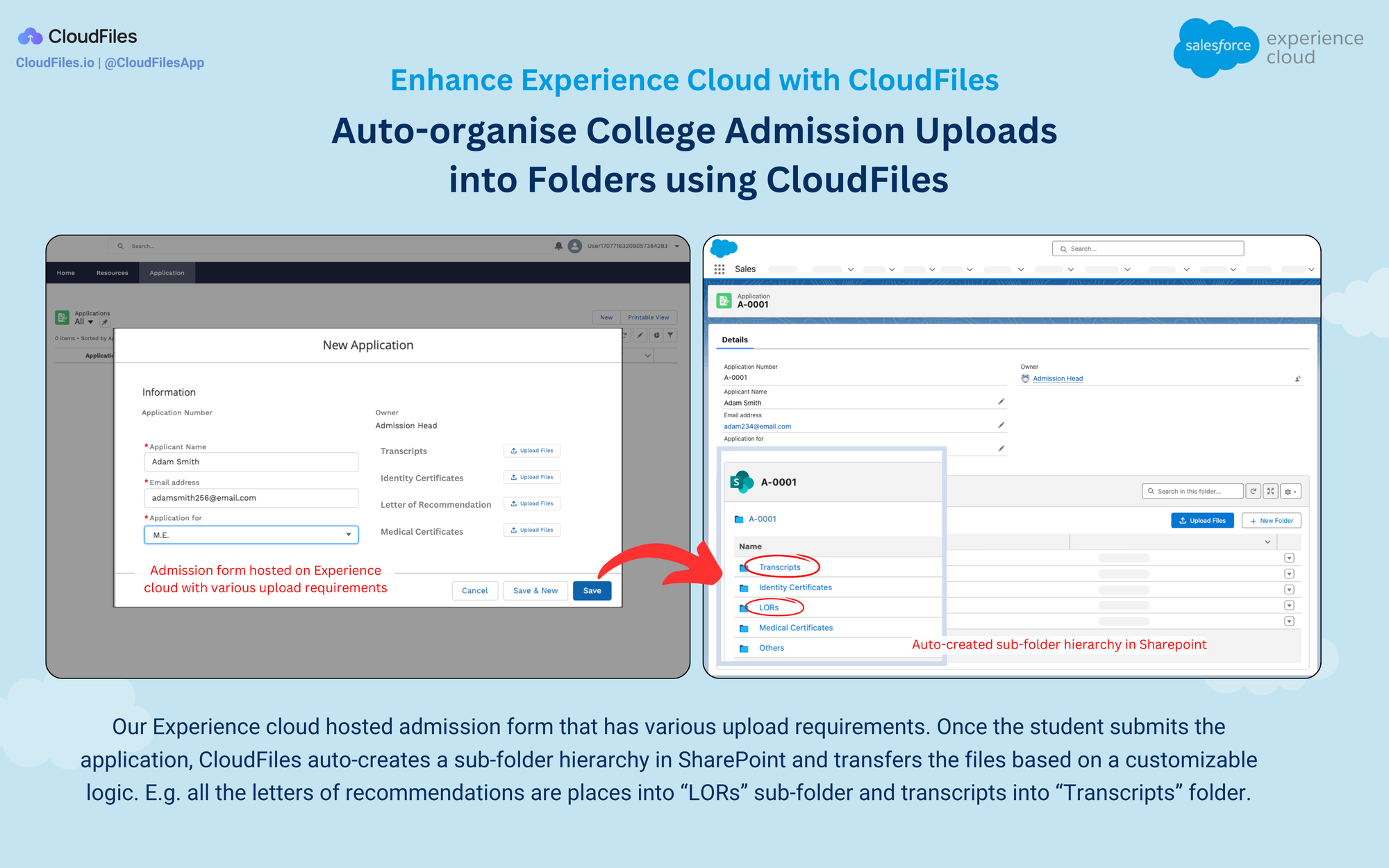
Collect a Checklist of KYC Documents from Customers
Efficiently collecting a checklist of KYC (Know Your Customer) documents from customers presents several challenges. Without a streamlined process, teams may struggle to stay notified whenever new documents are uploaded. Additionally, manually checking each document against the checklist can be time-consuming and prone to human error. Furthermore, coordinating with the team to ensure all required documents are collected can lead to delays and inefficiencies in the KYC process. This lack of automation and notification systems can hinder the team's ability to gather necessary documents promptly and accurately.
CloudFiles addresses these challenges by automating notifications to the team whenever new documents are uploaded. This ensures prompt awareness and action, overcoming the hurdles of manual tracking. Additionally, CloudFiles automates the ticking off of the KYC checklist as documents are uploaded, reducing manual effort and minimizing the risk of errors. This automation enhances the team's ability to efficiently track document collection progress without constant manual intervention.
Furthermore, CloudFiles improves team coordination by sending notifications when all required documents have been collected. This prompt communication ensures that team members are instantly informed when the KYC checklist is complete, allowing for swift verification and processing.
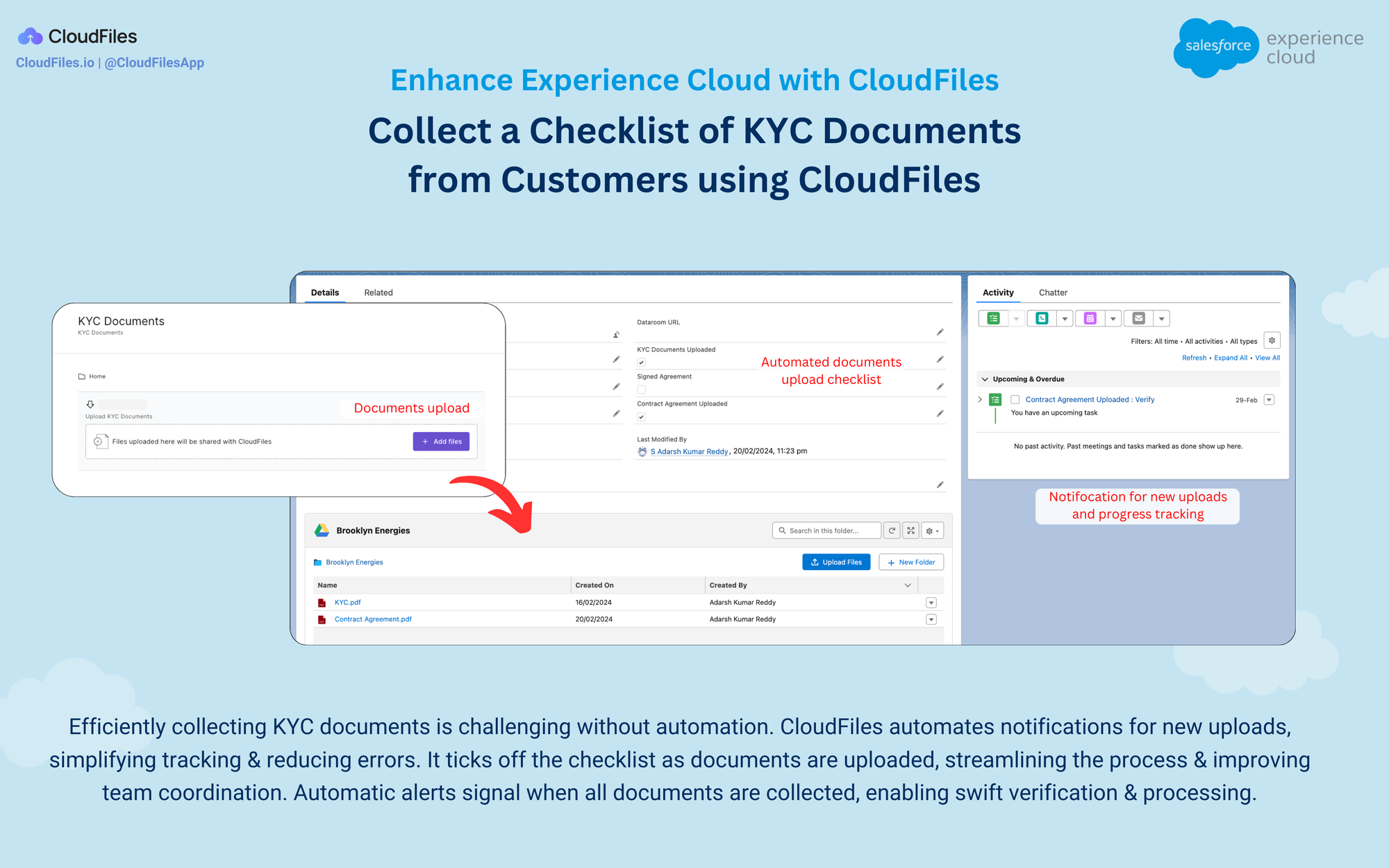
Empower Partners with Content and Check consumption
In collaborative partnerships, one of the challenges lies in ensuring not only the timely distribution of document updates from companies to their clients but also in tracking customer engagement with the shared content. Partners often lack visibility into whether clients are consuming the distributed content and whether there's an increase in consumption following an update. This lack of insight creates a barrier to understanding the effectiveness of the shared materials and the impact of updates on client engagement.
CloudFiles simplifies the process of exposing documents to customers by providing partners with an intuitive interface for sharing content. Partners can upload and organize various documents, ensuring easy access for clients. Moreover, CloudFiles incorporates a real-time alert system that promptly notifies partners of any updates or modifications in the shared documents. This feature ensures that partners remain informed about changes and can promptly communicate updates to clients, fostering transparency and trust in the partnership.
Moreover, CloudFiles also provides robust analytics capabilities within experience cloud. Partners can gain insights into how clients interact with the shared files, including metrics such as views, downloads, and frequency of access. This visibility empowers partners to track customer engagement and assess the effectiveness of the distributed content. Additionally, partners can monitor consumption patterns to determine if there's an increase in engagement following document updates, providing valuable feedback on the relevance and impact of the shared materials.
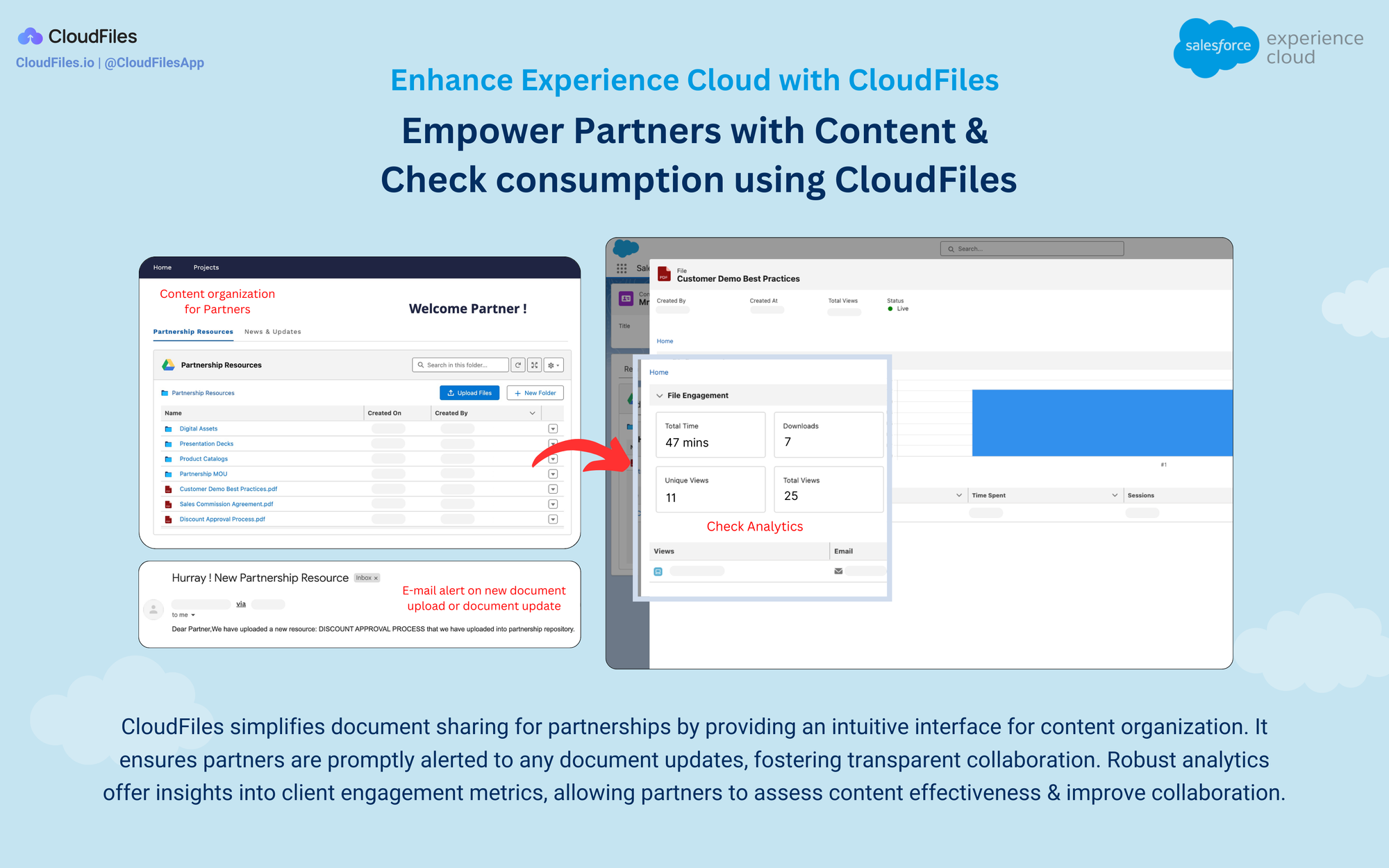
Create File Repositories for Long-Term Service Projects
In service projects that span long periods, the accumulation of documents is inevitable. Whether it's a small project or a long-running deal, managing and sharing these documents poses significant challenges. There's a constant need to access older documents for reference, which can become cumbersome without proper organization. Docs tend to get lost in emails. The integration of CloudFiles with Salesforce Experience Cloud offers a practical solution to this dilemma.
With CloudFiles, maintaining a centralized repository of project documents becomes straightforward. All project-related files, including initial agreements, progress reports, and final deliverables, can be securely stored in a central repository from Salesforce records. This ensures convenient access to documents at any stage of the project, whether for internal team reference or sharing with external stakeholders.
Furthermore, CloudFiles simplifies the sharing process by providing a single link to access the entire repository. This eliminates the need to juggle multiple emails with attachments for different documents, reducing confusion and streamlining communication. Additionally, the capability to update documents within the repository without altering the link guarantees that stakeholders always have access to the most recent information.
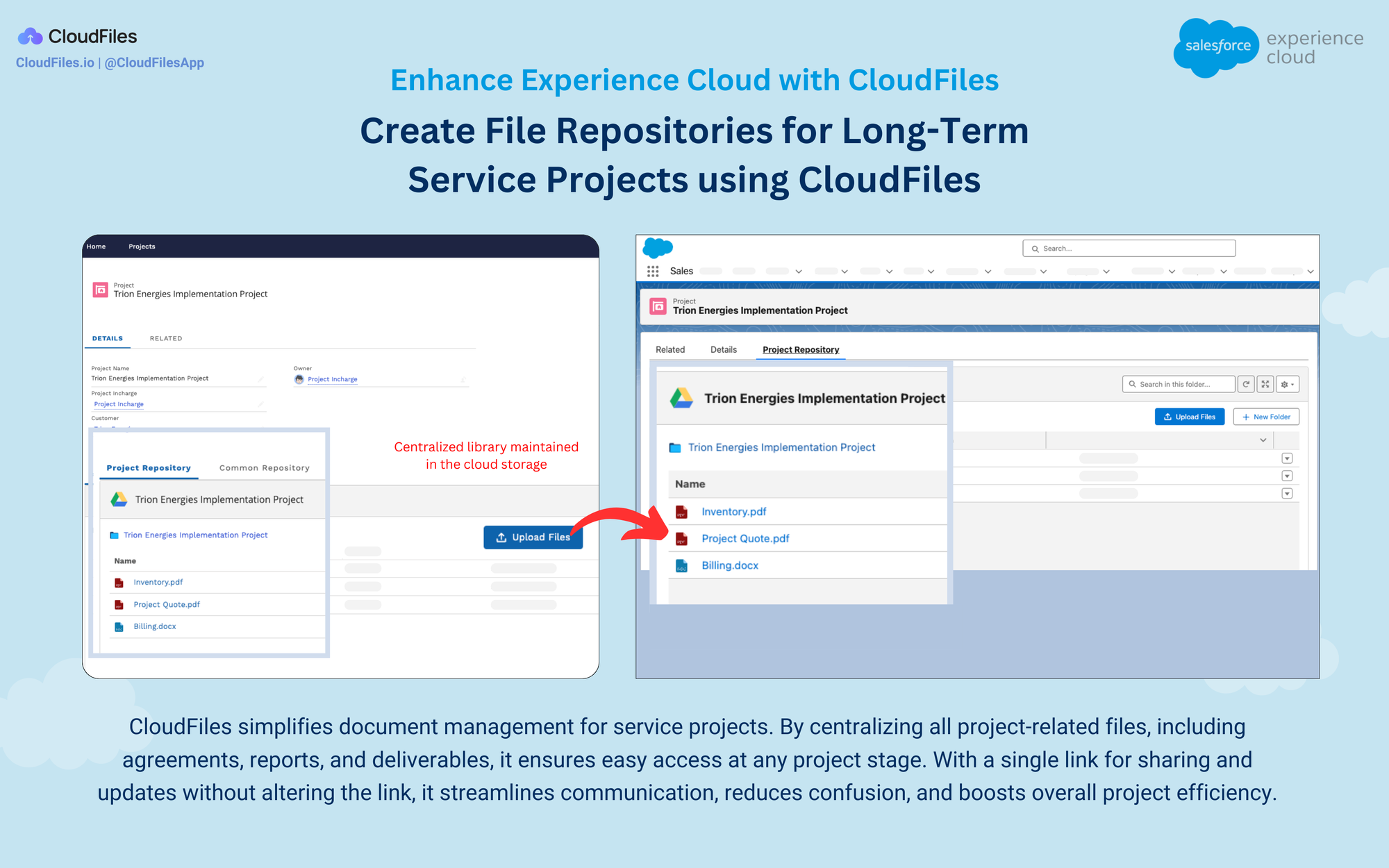
Create Repository of HR Docs for Employees
In HR management, organizing and accessing documents efficiently is crucial. CloudFiles, when integrated with Salesforce Experience Cloud, provides a practical solution for this task. It allows HR personnel to upload various documents, like contracts and handbooks, into a centralized digital repository. This integration streamlines document storage and retrieval for employees, whether they're new hires or need information during their tenure.
Additionally, CloudFiles simplifies the process of collecting documents from employees. Within Salesforce Experience Cloud's user interface, employees can securely upload required documents, such as tax forms or performance evaluations, directly into designated folders. This functionality reduces manual paperwork handling for HR staff, making document management more efficient. Overall, CloudFiles enhances HR document organization and collection processes, improving workflow effectiveness without additional marketing language.
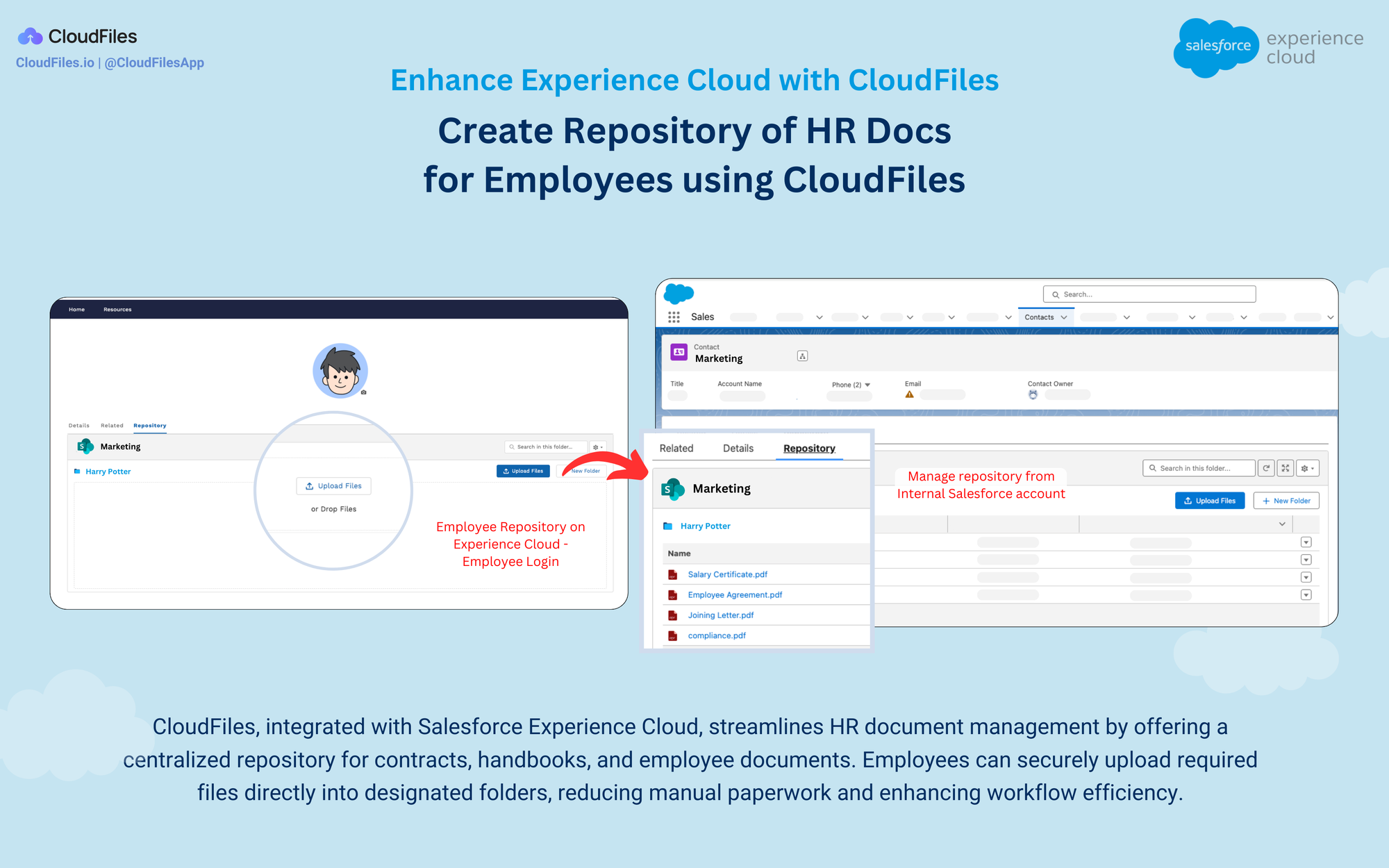
In conclusion, CloudFiles presents specific use cases that directly address common challenges in document management and collaboration. These include auto-organizing college admission uploads into folders, efficiently collecting a checklist of KYC documents from customers, empowering partners with content and monitoring consumption, creating file repositories for long-term service projects, and establishing a repository of HR docs for employees. By tailoring solutions to these real-world scenarios, CloudFiles enhances productivity, transparency, and data security for organizations, ultimately driving better outcomes and improved user experiences.
Conclusion
In summary, in this blog we have provided an in-depth exploration of Salesforce Experience Cloud, covering its foundational concepts, setup process in three steps, and an overview of community types. We have discussed various key features and licensing options to offer a factual understanding of Experience Cloud's capabilities for creating tailored user experiences. Additionally, practical use cases have been presented, illustrating how Experience Cloud can address various business needs, including customer engagement and document management.
On the other hand, we have also acknowledged the limitations of Experience Cloud, highlighting challenges in file management. The integration of CloudFiles is presented as a solution to these challenges, providing a factual perspective on how it enhances file management within Experience Cloud. This integration offers streamlined processes and improved collaboration efficiency without introducing any apex code. Ultimately, by combining the capabilities of Experience Cloud & CloudFiles, organizations can navigate the strengths and limitations to optimize their operations and deliver efficient user experiences.
FAQs
Q: What are Customer Portals in Salesforce?
A: Customer Portals in Salesforce are secure online platforms that enable businesses to provide self-service support to their customers. These portals allow customers to access account information, submit inquiries, track orders, and engage with support resources without the need for direct assistance from a representative. By offering self-service options, businesses can enhance customer satisfaction, streamline support processes, and reduce operational costs.
Q: How does Experience Cloud differ from Community Cloud and Customer Portal?
A: Salesforce Experience Cloud is the rebranded version of Community Cloud, offering enhanced capabilities for creating customized digital experiences. It provides a more intuitive interface, improved branding options, and deeper integration with Salesforce CRM. Customer Portal in salesforce, on the other hand, is an older offering primarily focused on customer self-service, while Experience Cloud offers a broader range of community-building features. But, both the terms can be used changeably in present time.
Q: Can Experience Cloud be customized to suit specific business needs?
A: Yes, Experience Cloud can be fully customized to align with an organization's specific business requirements. Administrators can tailor the community's layout, branding, navigation, and functionality to create a unique experience for users.
Q: Can Salesforce Experience Cloud be integrated with other Salesforce products?
A: Yes, Salesforce Experience Cloud can be seamlessly integrated with other Salesforce products, such as Sales Cloud, Service Cloud, Marketing Cloud, and Commerce Cloud, to provide a unified experience across various customer touchpoints.
Q: What are some common use cases for Salesforce Experience Cloud?
A: Common use cases for Salesforce Experience Cloud include customer self-service portals, partner collaboration communities, employee intranets, knowledge bases, event management portals, and customer engagement hubs.
Q: What are the licensing options available for Experience Cloud?
A: Licensing options for Experience Cloud vary based on the features and functionality required. Salesforce offers different editions, such as Salesforce Experience Cloud Plus and Salesforce Experience Cloud Advanced, with varying pricing and capabilities to suit different business needs.
Q: Can Salesforce Experience Cloud be customized with third-party apps and integrations?
A: Yes, Salesforce Experience Cloud supports integration with third-party apps and services through APIs and pre-built connectors available on the Salesforce AppExchange. This allows organizations to extend the functionality of their communities and integrate with existing systems and tools.
Q: Can Experience Cloud users automate document organization for improved efficiency?
A: Yes, Experience Cloud users can automate document organization using CloudFiles. CloudFiles allows users to set up customizable logic for file placement, ensuring that documents are automatically directed to designated folders based on predefined criteria.
Q: What are the primary constraints in native file management within Salesforce Experience Cloud?
A: The constraints in file management within Salesforce Experience Cloud include the absence of support for syncing external libraries, challenges in managing large document volumes, limitations in advanced foldering capabilities, and hurdles in implementing automated file management workflows. Additionally, the platform lacks analytics for insights into file-sharing patterns and engagement, and certain file management functionalities are dependent on the type of license in use.
Q: How can CloudFiles enhance file management capabilities within Experience Cloud?
A: CloudFiles enriches file management capabilities in Experience Cloud by automating document organization, offering version control, and providing secure sharing options. It addresses Experience Cloud's limitations by streamlining processes and ensuring data integrity. With use cases like organizing college admission uploads, collecting KYC documents, empowering partners with content, creating repositories for service projects, and managing HR documents, CloudFiles enhances collaboration and efficiency within Experience Cloud communities.
We Can Help!
Embarking on the journey to implement Salesforce Experience Cloud? Look no further! Our dedicated team at CloudFiles is here to guide you through a seamless experience. From expert implementation and thoughtful customization to integration that aligns with your organizational goals, we've got you covered. Let us be your trusted partners on the journey to unlocking the full potential of Salesforce Experience Cloud.
Talk Experience Cloud with us, book a call now!